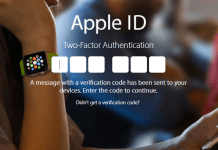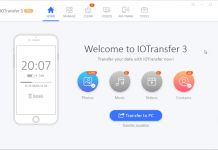If you would like to be more effective, you may produce your own custom Siri abilities. There is a brand-new feature that monitors how long spent on your mobiles and within what programs –in the event that you would like to pity yourself. Apple unveils its latest mobile applications every year in June in its Worldwide Developers Conference. It then releases the operating system to programmers to produce apps before the iOS launch, normally in September.
How to Download and Install iOS 12 Public Beta
Before beginning, be certain that you back up your iPhone or even iPad. Though the beta procedure is quite straightforward, whenever you make any substantial change for your device you hazard issues. And along with your private information, it is always — always! — much better to be safe than sorry. Even in the event that you back up each night, you will need to make certain it’s totally up-to-date.
Will my Device Work on iOS 12 Public Beta?
The iOS 12 public beta functions with every gadget that was compatible with iOS 11. This contains the pursuing gadgets:
iPhone
- iPhone X
- iPhone 8 Plus
- iPhone 8
- iPhone 7
- iPhone 7 Plus
- iPhone 6s
- iPhone 6s Plus
- iPhone 6
- iPhone 6 Plus
- iPhone SE
- iPhone 5s
iPad
- 12.9-inch iPad Pro 2nd generation
- 12.9-inch iPad Pro 1st generation
- 10.5-inch iPad Pro
- 9.7-inch iPad Pro
- iPad Air 2
- iPad Air
- iPad 6th generation
- iPad 5th generation
- iPad mini 4
- iPad mini 3
- iPad mini 2
iPod Touch
- iPod touch 6th generation
1# Sign Up for iOS 12 Public Beta Program
If you have already joined the beta program before, then you have to login with the old ID. For the new users, follow the below steps.

1. First of all, go to beta.apple.com on your iPhone or iPad.
2. After that, tap on Sign up to get begun. (If you’ve already signed up before, tap on Sign in and skip to our “How to enroll your device” section below.)
3. Enter your Apple ID and password.
4. Tap Sign in.
5. You have to Accept the terms and conditions.
Once you’re signed up or signed in, follow the next section on your iDevice to download iOS 12 Public Beta.
2# Download iOS 12 Public Beta Profile
Unlike the regular updates, you have to download the public profile in order to install the public beta. Follow the below steps to install the Profile correctly.

1. Once you accept the Terms and conditions, a Guide for Public Betas screen will appear.
2. Here, you have to select the iOS tab, scroll down to the Get Started section and tap enroll your iOS device link.
3. Now, scroll down to the Download Profile section and tap the Download profile button.
4. Tap “iPhone” or “iPad” when prompted to choose a device.
5. Tap Allow.
6. Tap Install and follow the prompts to install the iOS 12 Beta Profile.
Once everything is done, restart your device by tapping the restart popup. Once your device gets restarted, follow the below steps.
3# Install iOS 12 Public Beta
Once you successfully install the Beta Profile, you can install the iOS 12 Beta software like a regular update.
Go to the Settings → General → Software Update and tap on the “Download and Install” button.
2) Enter the password and “Agree” the “Terms and Conditions“. After that, the download process will begin.
3) Once the download is completed, tap “Install Now” to start the installation process.
This is the complete tutorial on how to download and install iOS 12 public beta on your iPhone, iPad or iPod Touch device. iOS 12 public beta has come with numerous changes and tweaks. Install today and share your experience with us.