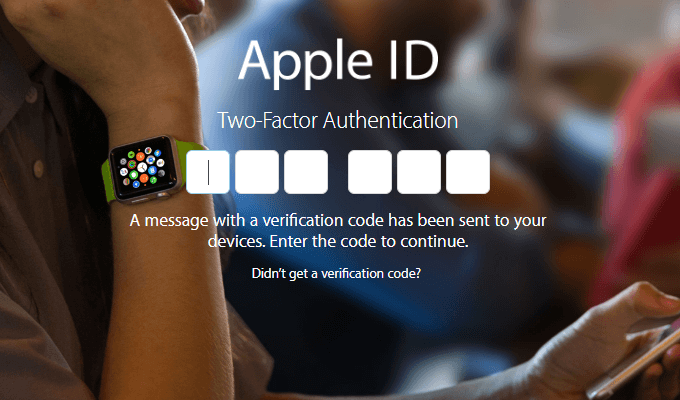
How to Create App-Specific Passwords for iCloud
For that reason, they introduced two-step verification that provides an extra level of security when you or anyone tries to access your account, even if they know your password.
After putting your ID and Password in, it asks for a verification code that generates instantly on your iDevice. After putting the verification code, you can access your Apple ID account. The app-specific passwords are developed to enhance iCloud security.
It keeps your main Apple ID secure while using third-party apps. When you use third-party apps on your iPhone or iPad, you need to sign in using an app-specific password. It assures that your main Apple ID is not hacked or obtained while using any app outside the App Store.
You can have up to 25 app-specific passwords at a time and can revoke access at any time through your Apple ID. These passwords allow you to log in securely even the app doesn’t support two-step verification.
How to Generate App-specific Passwords for iCloud
When I was trying Cydia Impactor for the first time and put my primary password to install a third-party app, it shows an error, “Sign in with the app-specific password you generated. If you forgot the app-specific password or need to create a new one, go to appleid.apple.com.”
That means you can use your app-specific password to install any app outside the App Store. Try the below procedure to create app-specific passwords for iCloud account.
- How to Enable or Turn Off Automatic App Updates on iPhone or iPad
- How to Get Paid Apps for Free without Jailbreak on iPhone or iPad
- How to Increase Storage on iPhone or iPad with this Simple Hack
Before jumping to the procedure, make sure that your iPhone or iPad is connected to the Internet in order to verify your account.
1) Go to appleid.apple.com from any web browser and sign into the Apple ID you use for iCloud.
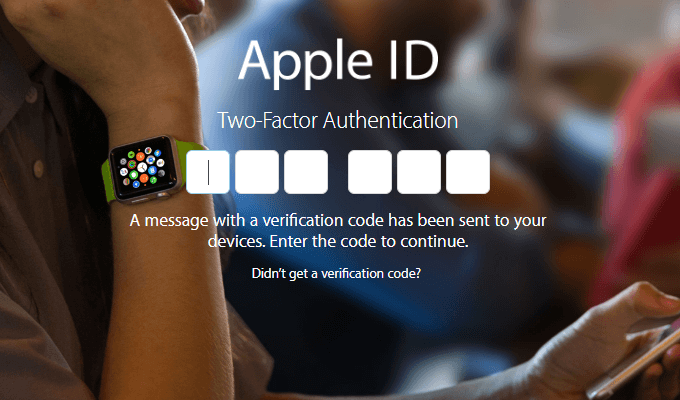
2) It’ll ask you to put the Apple ID verification code that is generated on your iDevice.
3) Enter the 6-digit code in your browser to verify your account. It’ll take you to the Account Management page.
4) On the Security section, you’ll get the link to Generate Password… Click on that.
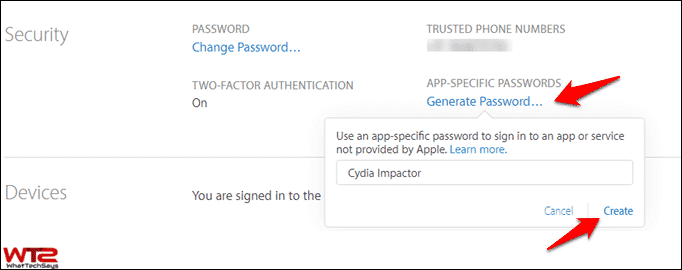
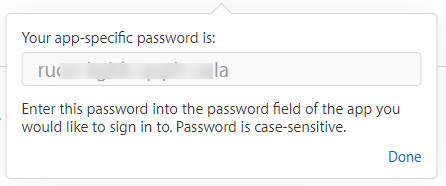
5) Create a Label for your App-Specific Password and click on Create.
6) It’ll generate an app-specific password (16-digit) for third-party access. Copy that code and you are done!
You can use this password along with your Apple ID while using a third-party app to secure your primary account.
How to Revoke App-specific Passwords for iCloud
By using the above procedure you can create up to 25 different passwords for iCloud and can also revoke access at any time through your account. Follow the below procedure to remove an app-specific password from Apple ID.
1) Open your browser and log in to appleid.apple.com.
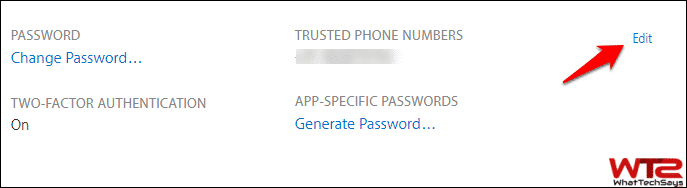
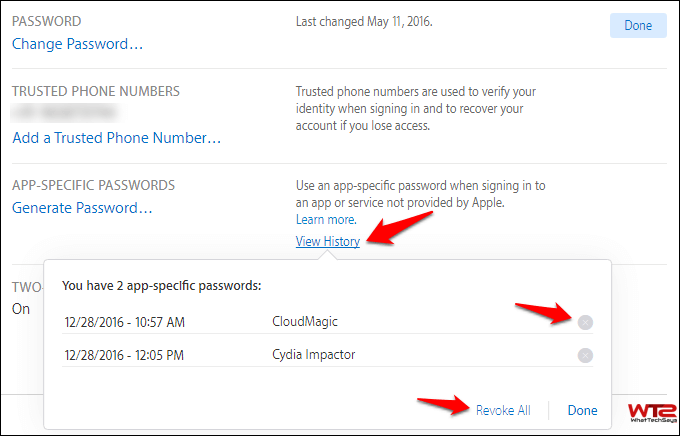
2) On the Security section, there is an Edit option on the top-right of the page. Click on that.
3) After that, click on “View History” from the APP-SPECIFIC PASSWORDS section.
4) It’ll show you the special passwords, you have generated earlier.
5) Click on the Cross icon next to a password to revoke passwords one by one or you can revoke all passwords by using the “Revoke All” option.
This is quite useful if you restore your device and need to approve the access again. Revoking a password will sign you out of your iCloud account on the particular device you used the password on.
Conclusion
This was the tutorial on how to create app-specific passwords for iCloud to use third-party apps. It is the best way to increase the security level of your iCloud account. If you have any doubt, feel free to mention below.