
How to Enable or Turn Off Automatic App Updates on iPhone or iPad
The automatic app download and update were introduced in iOS 7 for the first time. This feature allows your iPhone or iPad to download automatically and install app updates instead of update them frequently manually.
The download and update process involve many things, such as Music or Movies from iTunes, Apps from the App Store, Books and Audiobooks from the iBooks Store and download updates for your App Store apps. Frankly, this is not a bad thing to keep the download process in auto mode, but not every user enjoy this feature, since many users like to be in control on the Internet data and what they are downloading.
How to Update iOS Apps Manually?
This is also a good practice to download and update iOS apps manually. It helps you to keep your eyes on the updates which you are going to download.
- How to Convert PDF to Word/Excel on iPad or iPhone
- How to Backup or Export iPhone Contacts
- How to Change Home Button Click Speed on iPhone or iPad
In order to manually update an App, open the App Store on your iOS device and navigate to “Updates” tab. Here you’ll see the apps which are available to be updated. Just tap on the update button to update your desired app.
Why iOS Automatic App Updates is a Good Idea?
Although downloading apps manually from the App Store is a tedious procedure and auto app updates come with many possibilities, however, this feature will not be appreciated by everyone. Here I have listed some reasons that you may want to disable automatic app updates on iPhone or iPad.
1) Hence, the updates are downloaded automatically; thus you can’t control the downloading process and the apps you don’t want to upgrade further.
2) Additionally, it is the wastage of mobile data and battery.
3) While most of the updates increase the performance and fix the bugs over the previous version, but in some cases, it might be buggy.
These are some reasons that you shouldn’t enable iOS automatic app updates and do it manually.
How to Enable or Stop Automatic App Updates on iPhone or iPad
By default, iOS automatic app updates are enabled on every iPhone and iPad. So, you’ll have to go into the Settings to turn it off, but it’s not complicated to do at all. Here’s how to turn off automatic app updates on iPhone or iPad in iOS 9 or 10.
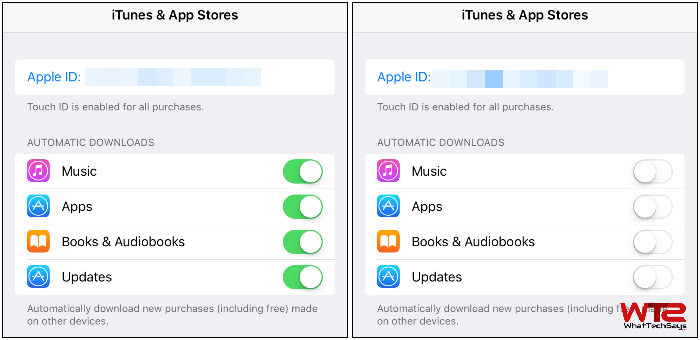
1) Open the Settings app on your iOS device.
2) Scroll down and tap on iTunes & App Store.
3) On the AUTOMATIC DOWNLOADS section you’ll see four options; Music, Apps, Books & Audiobooks, and Updates. To stop auto updates, simply turn off these options. That’s it.
This was the procedure on how to enable or turn off automatic app updates on iPhone or iPad. You can toggle these four options to enable or disable the automatic downloading on iOS. It is advisable to turn all these options off as it could burn a lot of mobile data. But, if you have a WIFI connection and battery backup doesn’t concern for you, you could enable them.