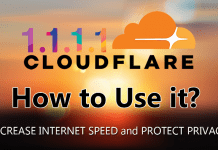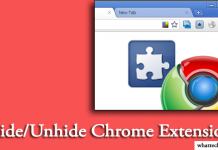Earlier, it came with a small installation file, and the installation file downloads the required files. Now that time is gone. You can download Google Chrome standalone offline installer to install it anytime on any computer without the presence of the Internet. I have been using Chrome for several years on my laptop, smartphone, and tablet and I love its speedy and user-friendly UI. Many of you only use it for browsing, but you can do many tasks with it. Here I have shared some useful Google Chrome tips and tricks to increase your browsing experience.
Google Chrome Tips and Tricks 2024
All the described tips and tweaks are only applicable for Chrome and tested on the latest version.
1. Prevent from Hanging
Hanging is a bigger issue for low configured computers. When you run multiple tabs and extensions at a time, they require your computer’s RAM and CPU to run. If your computer’s hardware configuration is low and you are opening multiple tabs, then it might hang.
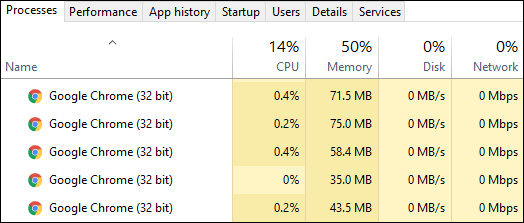
Chrome has its own task manager which shows currently running processes in it. You can view the task manager by going Menu >> More Tools >> Task manager. Or, you can directly open it by pressing Shift + Esc button. Here you can manage all processes and kill them by using the “End Process” button. If you browser is hanged, then you can easily close its tabs by opening your computer’s task manager. In task manager, it shows all different tasks of different processes which are easy to manage.
2. Fast Calculation
Very few people know that you can do a fast calculation with Google chrome browser. Google has the ability to do a calculation, conversion, but without leaving the current tab, you can easily do all Google search tricks. For instance, you have to convert ‘17 inches in cm‘, just type it on the address bar and you’ll get instant result.
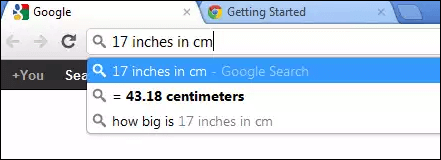
As like the conversion, you can also do the basic and advanced calculation like a real calculator. Put the math to see the result.
3. Store and Access Your Information Anywhere
Every day you use chrome to browse the Internet and many times you save your favorite pages as a bookmark. Chrome also saves your passwords, autofill, history and many more. If you want to access this information on another computer, then how you can do it?
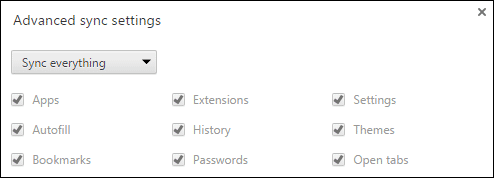
You can easily synchronize your information like Apps, Extensions, Settings, Autofill, History, Themes, Bookmarks, Passwords and open tabs with your Google account. You just need to sign in on Chrome with your Google to synchronize all data. To manage the sync, go to Chrome Menu >> Settings >> Advanced sync settings.
4. Save Browsing Session
Suppose, you are searching on a specific topic for your project. You searched on Google and open many tabs for reading or taking notes. At a time, it is not possible to perform all tasks for your project. Therefore, you want to save all the current tabs as a bookmark for further reference. What will you do?
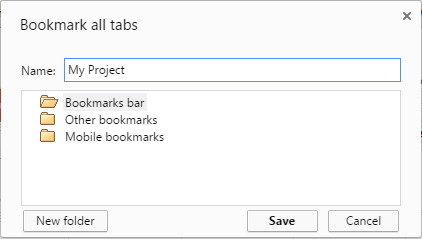
You just add one by one tab as a bookmark or you can save the current session on a single folder. To do so, click on Menu >> Bookmarks >> Bookmark open pages. Now give a name to the current session and click Save button to add all currently opened pages on a folder.
It’ll appear as a folder on the bookmark list. To open all pages at once, right-click on that folder and select “Open all bookmarks” option.
5. Use as a Media Player
To watch a video, you usually use a media player like Windows media player, VLC or anything else. Chrome as a media player is not a better option, but you can use it in emergency cases. Many Internet cafes don’t have a media player installed. In that case, you can use Google Chrome as a media player.
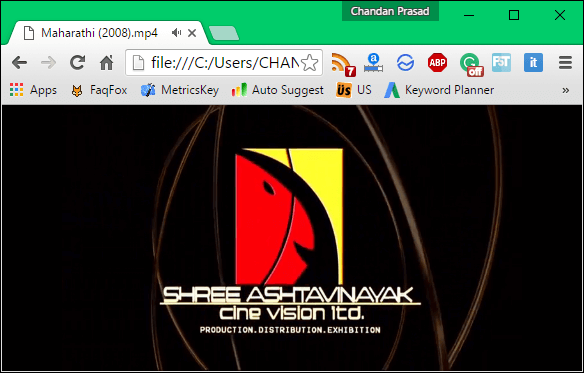
Just drag your media file on Chrome and it’ll play instantly. It supports many videos as well as audio files. You can also use it as an image viewer. This is one of my favorite Google Chrome tips and tricks 2024.
6. Enable Guest Browsing
Suppose, one of your friends borrow your laptop for browsing, then he or she could access all information you saved on the Chrome, like bookmarks, history, passwords, etc. These are your private and sensational data, that no one should know.
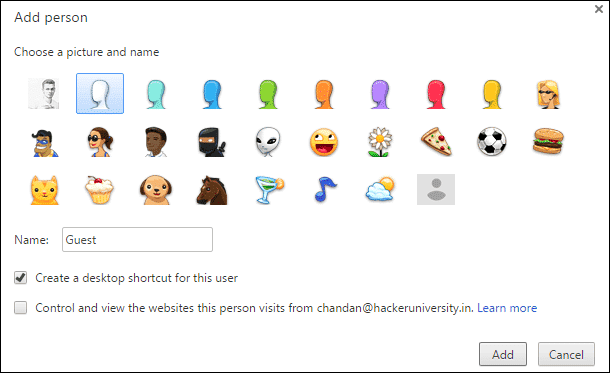
But, don’t worry about it. Chrome allows the users add multiple user accounts on it. In order to add a new account, click on Menu >> Settings, and on the “People” section, tick on “Enable Guest browsing” and click on “Add person” button to add a new account. In this way, you can prevent others to access your personal information.
7. Instant Dictionary and Translator
This one of the useful Google chrome tips and tricks 2024 I really like. While reading an article, many times we need the dictionary to find the meaning of different words. You can Google it for those word meanings or use a dictionary. But, they take time and distract you from reading.
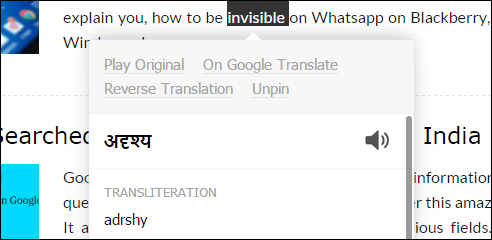
In this case, you can you two useful extensions; Google Dictionary and Instant Translate. If your native language is English, then use Google Translate. But, if you want to translate a word or phrase to your local language, the Instant Translate would better.
8. One Click History
This is a quick feature to see the last visited links on a tab. While you are browsing, if you want to check all those visited links on this particular tab quickly, then just click on the Back button for a while. It’ll show you only the links that have been visited on this tab. To see all the history, click on “Show Full History” option on it.

9. Speed up Chrome Browsing
Among all these Google chrome tips and tricks 2024, this is the most searched query on the Internet. If your Internet connection is slow and you are not able to browse all pages, then this could solve your problem. There is an extension named Data Saver made by Google, which is on the beta stage allows you to browse faster with chrome.
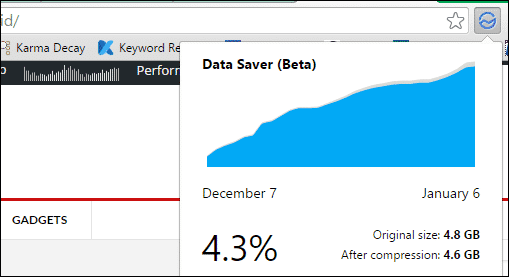
Install this tiny extension on your browser and enable it. It compresses all web elements to provide a faster web experience. This is the best feature for low bandwidth Internet users. You can do the same on your mobile to speed up Chrome browser for Android.
10. Chrome Remote Desktop
You can remotely access one computer from another even from an Android device with a great extension from Google called Chrome Remote Desktop. There are many third-party software available on the market to access a computer remotely, but you can’t use it on your mobile. This is very useful for both mobile and computer users.
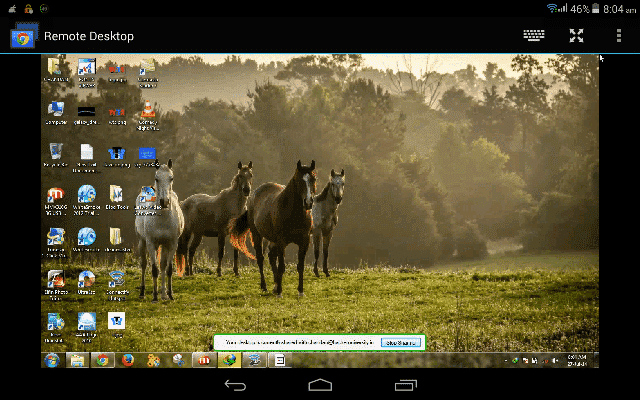
You’ll need to install the extension from the Chrome Web Store onto any system you’ll be accessing, and also set up a security PIN. To view and control your computer from Android, follow our previous article.
11. Hidden Game in Chrome
Everyone knows about the T-Rex dinosaur that shows up when your computer is not connected to the Internet. The dinosaur image on the Chrome is not only an image; it’s a game and another best Google Chrome tips and tricks. You can play this game on both your computer and Android devices.
When the chrome browser is offline on your computer, just press the Spacebar on the computer keyboard. It’ll start running. You can use the spacebar, up and down arrow to control the dinosaur. In case, of Android, switch to airplane mode and tap one the chrome window to begin the game. You need to tap on the screen to jump or fly the dinosaur.
These are the best useful Google Chrome tips and tricks 2019. Hope, you’ll like them. I’ll update more tips and tweaks related to Chrome in upcoming days.