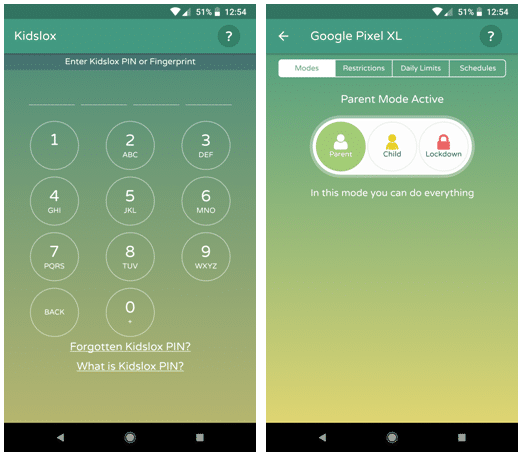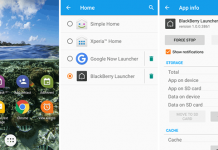According to Wikipedia, Parental controls are the features which may be provided in digital devices that allow mother and father to control the access of content to their children. These restrictions were developed to guide parents in their capability to limit specific content viewable by their kids. I don’t have kids, but I have written an article to set parental control on Google Chrome for security purpose. These extensions are made for computer, but most of the kids use smartphones and tablets as their daily driver. So, you need a parental control app which is specially designed for smartphone and tablets.
Kidslox – Parental Control App for Android & iOS
Kidslox is a parental control app which allows remote control of your kids’ devices. It lets the parents to block apps, Internet, and filter web content with ease. There is no need to purchase multiple accounts for different devices – one account can protect as many Android phones and tablets, iPhones, iPads, iPods and other mobile gadgets as you have in your family. Well, let’s know about some quick features of this app.
1. Lock Apps: Lock individual apps by category, or you can lock all apps in a group.
2. Content Blocking: Content blocking filters inappropriate content from appearing in your child’s browser. On Android devices, you’ll need to enable the VPN to use content blocking (you’ll be directed to the relevant settings when you turn on content blocking in child restrictions). Kidslox blocks contents related to Adult, Gambling, Games, Chat/Forums, Hacking, Cult/Occult, Violence/Hate. In addition, you can also put specific URLs to block sites.
3. Daily Limits: This option helps to set the usage limits for different apps.
4. Mode Timers: It allows you to lock your device for a specific time period
5. Schedules: It allows you to choose selected times and days for the device to switch modes. We’ve included some suggestions below. Remember, the targetted device must be connected to the internet (WiFI 3G/4G) at the Start and End Times.
6. Cross-Platform: You can use this app on both Android and iOS devices and can control from Windows and Mac computers.
7. 3-Way-Toggle: There are three modes to lock your device; Parent, Child, and Lockdown.
8. Fingerprint ID: Instead of a PIN, you can also use your Fingerprint ID to unlock Kidslox quickly.
9. Child Proofing: Children today are smarter than ever, and yours are no exception. If you think that they’re likely to look for ways round Kidslox restrictions, we suggest childproofing their device. This option blocks all device settings from being accessed by the child. The only downside to this is that other settings, not connected to Kidslox, will also be blocked.
How to Download and Install Kidslox on Android & iOS
Kidslox provides a 14-day free trial when you sign up for the first time. After that, you have to use the basic version for free or get a monthly auto-renewing membership for just $3.99 to get unlimited access to all of the features. Use the follow buttons download and install Kidslox for Android & iOS.
[su_button url=”https://play.google.com/store/apps/details?id=com.kidslox.app&hl=en” target=”blank” style=”stroked” background=”#732800″ size=”10″ wide=”yes” center=”yes” radius=”5″ icon=”icon: android”]Kidslox for Android[/su_button]
[su_button url=”https://itunes.apple.com/gb/app/kidslox-parental-controls/id914825567″ target=”blank” style=”stroked” background=”#12a8ff” size=”10″ wide=”yes” center=”yes” radius=”5″ icon=”icon: apple”]Kidslox for iOS[/su_button]
How to Use Kidslox on Your Smartphones and Tablets
You have to install Kidslox on those smartphones and tablets, which are used by your children. After installation, it’ll ask you to create an Account. Once you have done, you have to grant permission like, Device Admin, Accessibility, Usage Access, Notifications, VPN, etc. These are the basic requirements to operate your smartphone remotely.
There are three modes in this app; Parent, Child, and Lockdown. In Parent mode, you are allowed to do anything, but you can restrict access to Child and Lockdown mode.
There are four tabs to apply restrictions on your gadgets; Modes, Restrictions, Daily Limits, and Schedules. All the features are described above.
Anytime you want to control your device remotely or apply a restriction, simply visit app.kidslox.com and log in with your credentials. After that, put the PIN code which you have set before and you are ready to go.
My Opinion
I don’t have kids, but have been using it for past few days in my Pixel XL, iPhone and iPad; believe me, the results are awesome. This is the complete solution to protect your kids from being a smartphone addict. If you have Kids and you are thinking about their security and privacy, then I must say, you should have started using Kidslox.