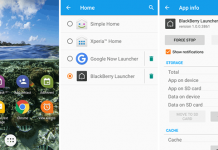The Android P Beta 3 is now available for Google’s Pixel devices via the Android Beta Program, which will push out OTA updates to any person who has enrolled or enrolls now. If you are from another smartphone manufacturer like OnePlus, Vivo, Xiaomi, and Essential, then you have to wait a little bit longer.
Google has finalized each the APIs in Android, which can be very important to programmers that are creating their apps compatible with the most recent version. Google says Beta is centered on “polish and stability,” and obtaining the newest July security patch from phones operating on the Beta program.
How to Enable Dark Mode in Android P
In order to manually turn on dark mode in Android P, you should have a Pixel phone running the latest Beta or Developer Preview of the Android P. The process is quite simple. Well, let’s do it.
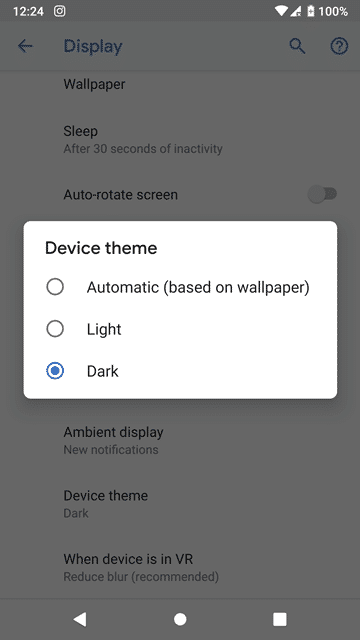
1. First of all, open Settings of your phone.
2. Now navigate to Display → Advanced
3. Scroll down and tap on Device theme.
4. You’ll see three options; Automatic (based on wallpaper), Light and Dark. Just tap on Dark. That’ it.
The Automatic option changes according to your current wallpaper. But, in the latest Beta update, you have the choice to switch this option with Light and Dark. It’ll change the look of your phone’s UI no matter wallpaper you have. You can also enable YouTube Dark Mode in all major web browsers.
Once you apply the Dark mode, the look of your app drawer, Quick settings panel, the Search bar, App Shortcuts, Google Feed page, Power Menu popup and Recently opened app will be changed.
Light or Dark?
Bear in mind this dark mode isn’t a “true” dark UI, because it merely alters certain facets of Android. The Notification shade, App Drawer, Quick settings, and folders may go into “dark” style if you enable this option. On the other hand, the Settings page and other components of your Android won’t change. This is not like the theme engine you apply on custom ROMs or rooted devices.
Well, this was all about how to turn on dark mode in Android P. If you like the guide, then don’t forget to share with your friends. Also, share your experience with the new light and dark mode.