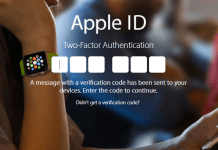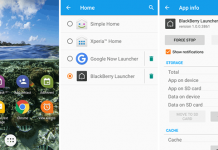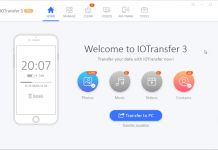Previously, I shared an article on how to enable dark mode in YouTube to protect your eyes at night. Nowadays, most of the popular websites are working on the black color to protect user’s eyes. Every people loves to watch videos or surf the Internet on their smartphones. But, looking at your screen for the late night may cause eye diseases. So, you should turn on the dark mode in iOS and Android devices.
Is Dark Mode same as the Night Mode?

If you love reading at night on your smartphone, then this is the best way to protect your eyes. This feature was introduced in OS X Yosemite back in 2014. But, now this feature available for the latest iOS 10 and Android N as well. Before jumping to the procedure, make sure that you are using the latest mobile operating system in order to tweak your settings.
How to Enable Dark Mode in iOS 10 on iPhone and iPad
This feature is tested on my iPad Mini having software version 10.3.2. This feature is available for both iPhone and iPad. Let’s enable dark mode in iOS 10 for a more convenient reading experience.
1) Open Settings app and navigate to General → Accessibility → Display Accommodations.
2) Here, turn on “Invert Colours” switch. This option will invert the colors on your iPhone or iPad, making more hassle-free to view the screen at night.
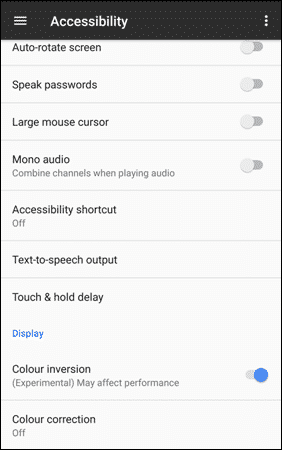
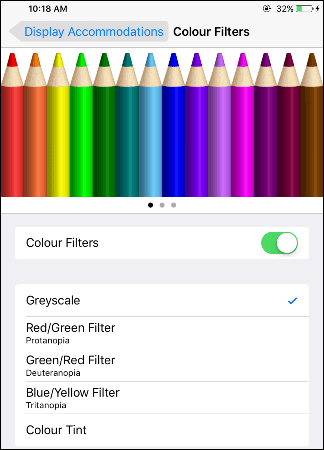

The Grayscale option will remove the colors from your screen, and the videos turn black and white. You can’t say this trick as a complete dark mode, but it makes your screen more pleasant for reading texts. The best thing is that it doesn’t burn your eyes at night and help you have a better sleep.
How to Enable Dark Mode in Android
As like the iOS devices, you can also enable dark mode in Android phones and tablets. I have tested this feature on Android Lollipop, Marshmallow, and Naught. Let’s do it quickly.
1) On your Android phone open Settings → Accessibility. Here, enable the “Colour inversion” toggle under the Display section. It’ll instantly change the color of your display.
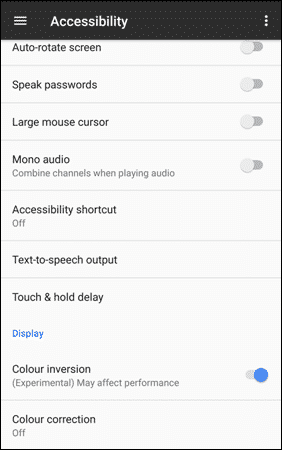
3) Scroll down to “Hardware accelerated rendering” section and change the “Simulate color space” to “Monochromacy”.

This was the tutorial on how to enable Dark Mode in iOS 10 and Android devices. Generally, this feature turns your background interface to black and make the text to white color. Some apps in Android and iOS already have dark mode enabled by default. Twitter also rolled out an identical dark mode feature recently called Night Mode. Hope you enjoyed this article. Don’t forget to share with your friends.