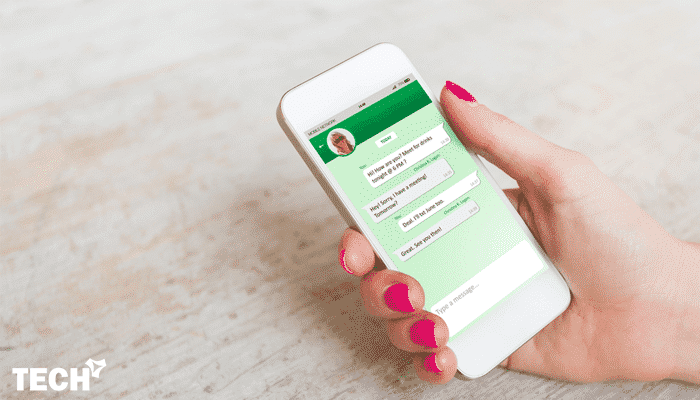
How to Send WhatsApp Message without Adding Contact
It makes communicating as straightforward as adding the contact details of anybody on the planet and voila, that is it. But it may be somewhat annoying to be able to identify someone; you always have to add that individual on your address book; however, there are many situations where you only wish to send a message on WhatsApp without adding a contact.
WhatsApp allows you to share texts, images, videos, etc. with your contacts which are using this application. When you add a contact in your phone book, WhatsApp automatically detects that and shows in the contact list.
This is a usually an issue when you have to add someone who you do not know to your contacts list, simply to text them. From time to time, we might not know the name of the individual who we have added, as an example, the plumber, delivery agent, electrician, etc.
How to Send WhatsApp Message without Adding Contact
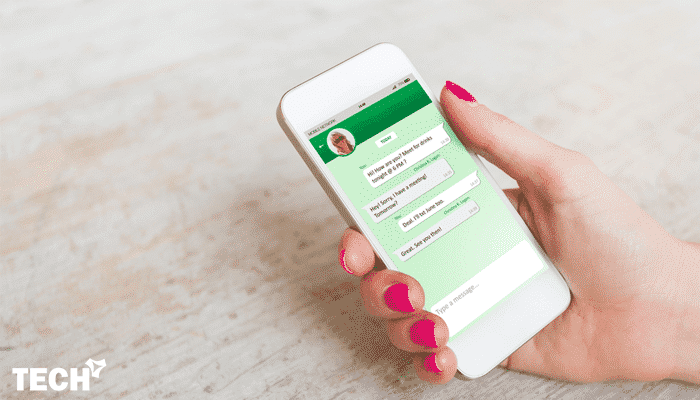
Here I have shared three different ways to send a WhatsApp message without saving the contact. First two methods are only available for Android devices, but the third one works on both Android and iPhone. Before the procedure, don’t forget to check how to enable WhatsApp payment feature. Well, let’s get started.
Send WhatsApp Message to Unknown Number
Before going to the procedure, remember that this method won’t work with all smartphones and it completely depends on your luck. It’ll not work on your iOS device. Just try it on an Android phone or tablet. If you don’t know about Duta Whatsapp bot, then definitely check it.
1. First of all, you need to type a number on your keypad to which you want to send a message to WhatsApp.
2. After dialling the mobile number, you just need to tap the menu button in your dialer, to bring some extra options such as the save as a contact, send a message, etc.
3. After that, tap on the send a message option to display additional options as send a WhatsApp message, send a text message, etc.
4. Finally, click on send a WhatsApp message and it will redirect you to the messenger where you can send a message without adding the contact.
Send WhatsApp Message to Unsaved Number using third-party Apps
There is a way to use WhatsApp without phone number or sim card. The procedure to send WhatsApp messages without adding contact is only available for Android devices. If you have an iPhone, then you can jump to the next procedure. In this method, we are going to use a third-party app which allows you send a message on WhatsApp without adding contact.
The name of the app is Click2Chat. This is a one-click solution to send WhatsApp messages to non-contact. It supports numbers from almost all countries, including India. Click2chat is capable of sending scheduled messages and can generate automatic joke.
The best thing about this app is the inbuilt WhatsApp media cleaner. You can select the type of media files to clean it and save your phone’s internal memory. Well, let’s come to the procedure.
1. Once downloaded the app, just open it. You’ll get everything in front of the home screen.
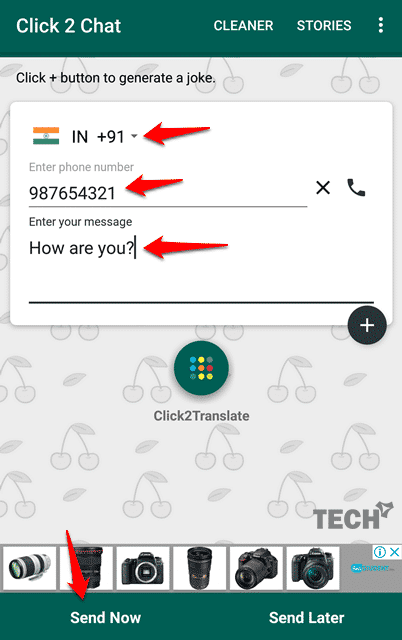
2. At first, select the country code from the drop-down menu and type the mobile number which you want to send a message. After that, simply tap on “Send Now” button, which will immediately take you to the WhatsApp, where you’ll be able to hit the send button. Or, you can select the “Send Later” option to schedule the time of sending. That’s it.
There is a Plus button below the message box which allows you to generate jokes for your message. You can also tap on the Click2Translate button to change the message language. This is really a cool feature. There is another app named WhatsDirect, also can be used to send WhatsApp message without adding contact.
How to WhatsApp without saving number on iPhone
If you are looking for how to send a WhatsApp message without saving the contact in your iPhone, then here is the solution. This procedure also works on Android and WhatsApp web as well.
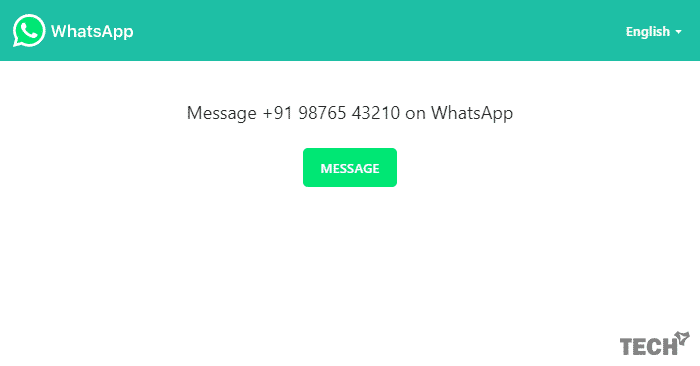
1. Open the default browser on your Android or iPhone.
2. Type the below link in the address bar and hit enter. Don’t forget to replace all X with your desired number, including the country code, but without the + sign.
https://api.whatsapp.com/send?phone=XXXXXXXXXXX
3. Suppose, the receiver is an Indian and his number is +91 9876543210, then the format would be
https://api.whatsapp.com/send?phone=919876543210
4. A WhatsApp window will open asking if you want to send a message to that phone number. Just tap on the “MESSAGE” button.
5. You will instantly be redirected to WhatsApp app to start the conversation. Just type your message and send it to that person.
You can also use this URL to send a pre-filled message to a new number. Just follow the below format.
https://api.whatsapp.com/send?phone=XXXXXXXXXXX&text=URLencodedtext
Replace the X with a phone number and in the place of URLencoded text, give your URL-encoded message. Keep in mind that you need to use %20 for space and %3F for the question mark. Follow the below example.
https://api.whatsapp.com/send?phone=919876543210&text=How%20are%20you%3F
The result will be, How are you?
If you are using WhatsApp web on your computer, you can also use this method or can use the below URL to send a message without the confirmation window.
https://web.whatsapp.com/send?phone=919876543210
You just need to replace the api.whatsapp.com with web.whatsapp.com. It’ll not show you a confirmation window and the link will direct open in the WhatsApp web version. That’s it.
Conclusion
That was all about how to send WhatsApp message without adding contact. I think this tutorial is pretty simple. You can also use these methods to send a message to your own number on WhatsApp. If you know any other process, then let me know in the below comments. If you like this tweak, then don’t forget to share with your friends.