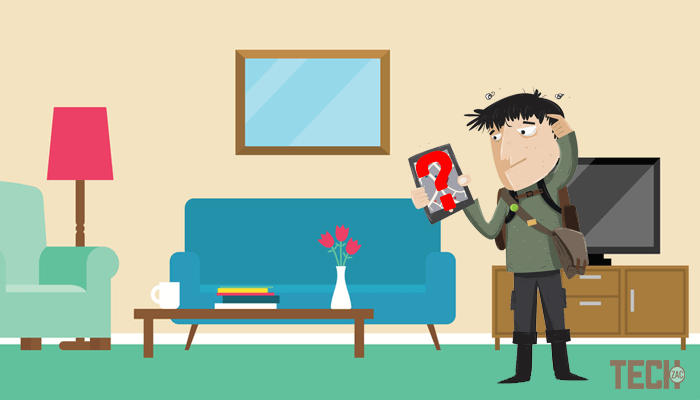
How to Find a Lost Phone on Silent in House (Android & iPhone)
You use these for almost everything we can think about, after all, you paid for it so why not? They really are beneficial gadgets to have. There is a common problem with every mobile user, that sometimes we kept our mobile somewhere in our house and totally forget about that, and later we face trouble to find it out.
This is not a big deal to crack, but to find a lost phone on silent mode is a major problem for anyone.
If you are alone, it can be extremely hard to find your lost device even if the ringer is around, considering most users don’t own landlines anymore. The easy way to find a lost cell phone on silent is, keep calm and try to memorize where you saw it for the last time. Come back to that place and start your looking for.
Alternatively, you can call your carrier and ask them if they provide a GPS finding support for your cell phone. If you are not interested in this long procedure, then try the below method.
Is it possible to Find a Lost Phone on Silent?
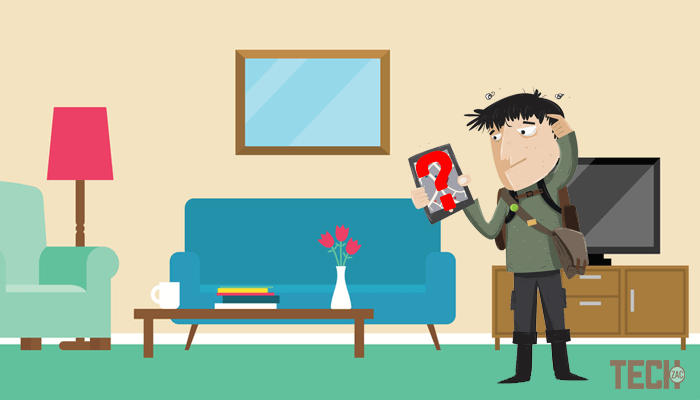
To find a basic or featured phone may not be possible, but if you have a Smartphone like Android or iPhone, then you can easily get it. The only condition is that your Smartphone must be connected with a data connection or your home Wi-Fi network.
Here I am going to tell you a better way to find your mobile device if it is lost somewhere in your house.
How to Find a Lost Android Phone on Silent
Android is one of the popular mobile operating systems and thanks to Google’s Android Device Manager, which helps to find a lost phone at your home.
If you’ve got an Android then it is possible to use Google Device Manager from a different device, like your PC/Laptop or tablet, to send an alarm to the phone. This tool bypasses your phone’s silent manner. The phone will then ring until you find it. Let’s know how it works?
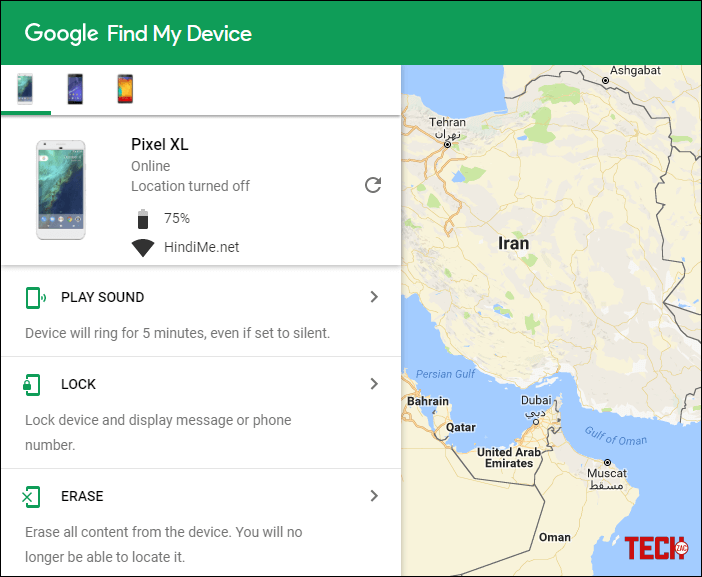
1) Open any browser on your computer and got to Android Device Manager Page.
2) Log in with you the Gmail account, which is associated with your Android device.
3) After login, you’ll see the list of devices that are connected with your account.
4) Select the lost device and you’ll get Play Sound, Lock or Erase option.
5) Now click on “Play Sound” option and you are done!
Instantly, your device will start ringing in full volume. Try to listen the ringtone and locate your lost phone easily. You can also lock and erase your Android phone remotely by using this tool.
- How to Block WiFi Users on Android
- How to Set or Change Default App in Android
- App that Solves Math Problems by Taking a Picture
Android device manager is a free app by Google, which is available on Google Play Store and comes with preinstalled on every Android device. If you don’t have this app, then download it now. You can set up it by going Settings >> Security >> Device administrators.
How to Find a Lost iPhone on Silent
As like Android, you can also easily locate your lost iPhone or iPad using iCloud. Before searching a lost iPhone on silent, make sure that you had turned on “Find my iPhone” in your phone’s settings.
To do that, go to Settings → Your Name → iCloud and turn on Find my iPhone option. After that, follow the below steps.
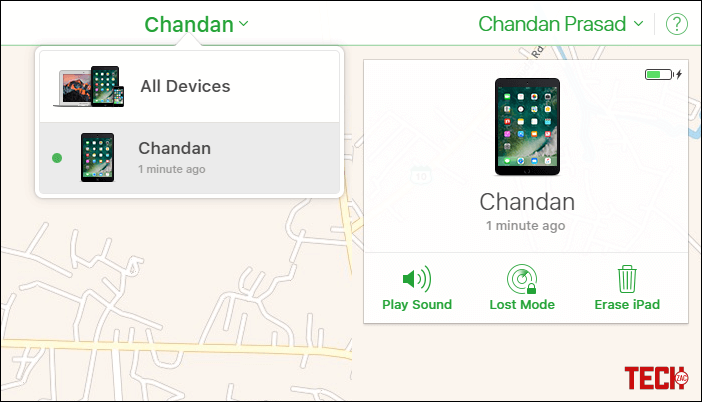
1) Go to www.icloud.com on your computer and sign into your account.
2) Now click on “Find my iPhone” icon.
3) Click on “All Devices” in the center top and select your lost device which you want to find.
4) Now click on “Play sound” button. That’s it.
You can also use this service to activate Lost Mode and erase all data of your device. If the location service is enabled on your phone, then you can easily locate your phone by seeing the location.
Conclusion
These two are the easiest ways to find a lost phone on silent mode, if it is at home. If you are outside, then this procedure may not work for you.
If by any chance your phone is switched off, the only choice is to sit down, relax, and backtrack down memory lane. Just be sure to be a bit more careful next time.