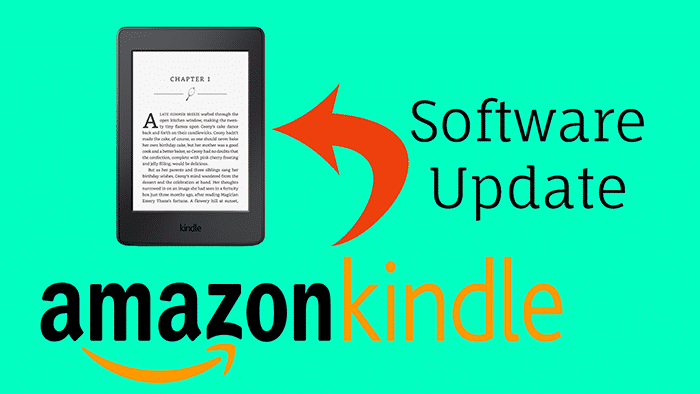
How to Update Kindle Software Manually
Kindle is the best electronic book reader device for those peoples who loves to read a newspaper, magazines, novels etc. not physically but digitally which is designed and marketed by Amazon.com. Kindle e-readers is a device which looks like a tablet but it is entirely different from that, it only enables users to browse, buy, download and read e-books, newspapers, magazines and other digital media via wireless networking. It is helpful for all generations; anyone one can use this easily as its interface and design are very simple and easy to use.
How are Kindle eBook Readers Different from Tablets?
Kindle e-readers are an ideal device for bookworms and kids. The device features a 6-inch grayscale display and provides excellent screens and significant battery lives. It comes with E-ink electronic paper displays to make reading easier on eyes and never had any adverse effect on your eyes. When you read the e-book you can bookmark a page, can customize font styles and sizes, look up words in the device’s built-in dictionary and can download a variety of novels, magazines, educational books, and newspapers.
- How to Use Whatsapp without Phone Number or SIM Card
- How to Play YouTube Videos with Screen Off
- How to Control Android with Face
With a Kindle, you don’t have to worry about packing heavy books in your luggage when you are going for a trip. A single Kindle can hold more than enough titles as it comes with enough storage space and Amazon also stores your entire library in the cloud, which will allow you to delete and re-download titles that will even help you to organize and save space.
How to Update Kindle Software Manually?
If you are like me who is not getting the OTA update, then you don’t need to talk the customer support or anyone else. The process of kindle software update is mostly easy, but it needs a computer to transfer the firmware file. So let’s get to it.
1# Determine Your Kindle Model and Firmware Version
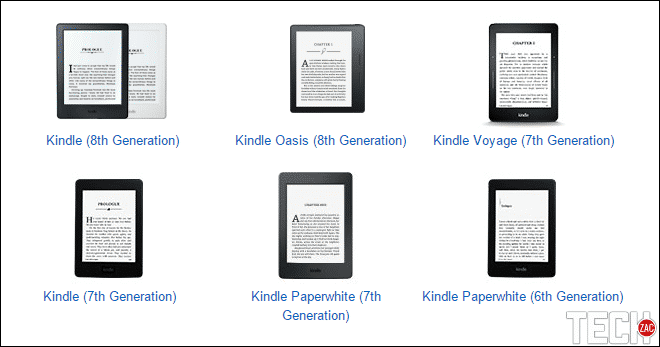
- Kindle (1st Generation)
- Kindle (2nd Generation)
- Kindle (5th Generation)
- Kindle (7th Generation)
- Kindle (8th Generation)
- Kindle DX (2nd Generation)
- Kindle Keyboard (3rd Generation)
- Kindle Touch (4th Generation)
- Kindle Paperwhite (5th Generation)
- Kindle Paperwhite (6th Generation)
- Kindle Paperwhite (7th Generation)
- Kindle Voyage (7th Generation)
- Kindle Oasis (8th Generation)
To determine the model, you have to visit Amazon’s Account page. There on the “Settings” section click on “Manage Your Content and Devices”. Now, navigate to “Your Devices” tab to know the Kindle which you have registered with Amazon. Or, visit this page know you model by the serial number.
Next, you have to check the current firmware version of your device. To do that, go to the Home screen by tapping the Home button on your Kindle eBook reader. Now, click on the Hamburger menu button located right on the toolbar and select Settings. Again, click on the Hamburger menu button and select Device info. Here you’ll get all details like MAC Address, Serial Number, Firmware, etc.
Exact Kindle model and software version are needed to perform the manual update. Otherwise, you can’t update it. After getting the details, let’s jump to the second step.
2# Download Update Firmware for Kindle Devices
Now, you have the exact model that you are going to download and manually update kindle software version. First, head over the Amazon’s Fire & Kindle Software Updates page and scroll down until you get to the Kindle section. You’ll get a bunch of models on this page, but you have to choose the right model which you have.
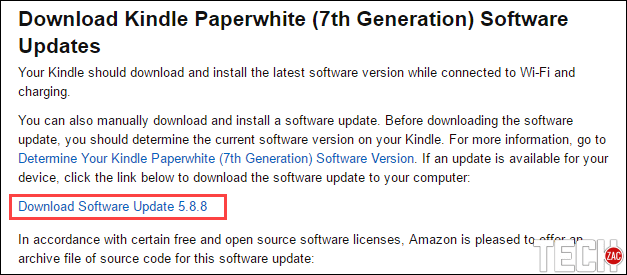
My Kindle’s version was 5.6.5, and the latest version is 5.8.8. It took me around 210MB to download the update file. Do the download process on your computer that you can easily transfer to your device. Once you completed the downloading process, jump to the next procedure.
3# Transfer the Update to Your Kindle and Install It
You have to connect your Kindle to your computer in order to copy the update file on it. After connecting your device, transfer the firmware (.bin) file to the root directory of your Kindle. If your computer mounts the Kindle as E drive, the path to the copied update package should be E:\update_kindle_[version number].bin
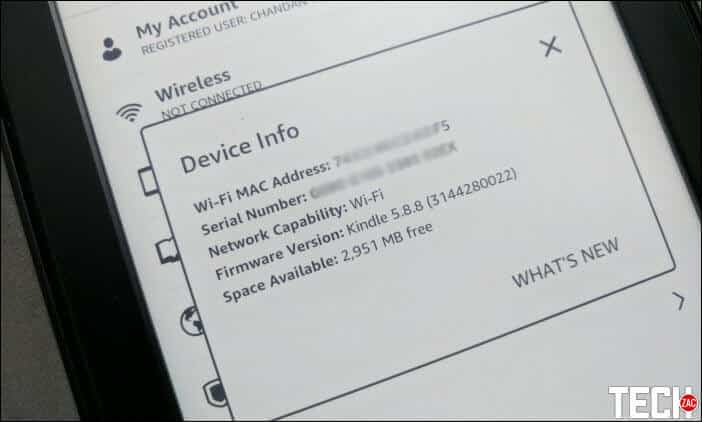
To update Kindle Paperwhite software manually, tap the Home button, then tap the Hamburger menu button and select Settings. Again, tap the Hamburger menu button and select Update Your Kindle. If the option is grayed out or unable to select, then you had transferred a wrong version of the software update. Once you select the option, you’ll get a pop-up box, here, select OK. That’s it. Your Kindle will reboot and perform the update process. It’ll take few minutes to complete.
This was the tutorial on how to update Kindle software manually. Once the upgrade process finishes, repeat the version check process to check the updated version of firmware. Your kindle is now up to date with latest features and you don’t need to wait for the OTA update. In the future, if you are not getting the update automatically, then you can follow this procedure to update Kindle Paperwhite software or other Kindle devices.