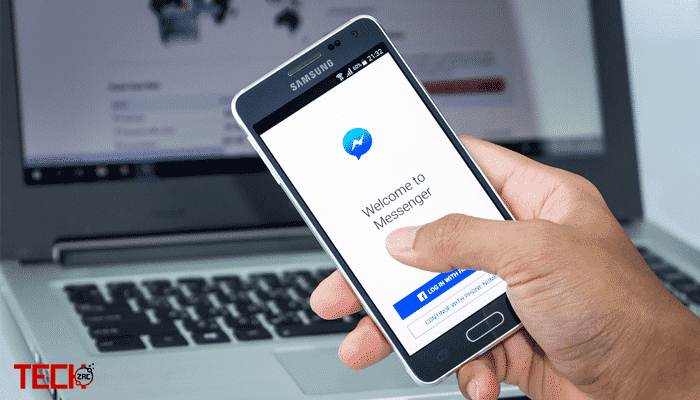
How to Logout of Facebook Messenger on All Devices
According to a report of TechCrunch in 2025, there are 70M daily active users in Messenger and the app reaches 1.3B users monthlies. The result is quite impressive. Facebook messenger app is one of my favorite application to stay connected with my friends.
However, now Facebook made the decision to force people to use Facebook Messenger to deliver and get a message through Facebook, because it wants that people use a separate app for chatting. If you’ve made the decision to set up, it and log in, you probably found that there’s no way to sign out of messenger on your smartphone.
Yes, this is true. Compared with Facebook on the web, the Facebook messenger app does not have any choice for signing out. Once you’re signed into it, it will always stay active in your phone’s background. This may cause security problems for you.
Why Should You Log Out of Facebook Messenger?
Many people considered that Facebook was collecting their user data without their permission. As a result, they could give targeted ads on their website. But, it came into the reality in March 2025 when a company called Cambridge Analytica leaked 50 million+ users data of Facebook.
This is not the reason you should sign out from Messenger. But, you want to delete your current account and create a new one, then you should consider this option to login to your account. Because, as like other social apps, there is no option on Facebook Messenger to log out and log in again with a new one. You can also check the different ways to identify fake Facebook accounts easily.
How to Logout of Facebook Messenger on All Devices
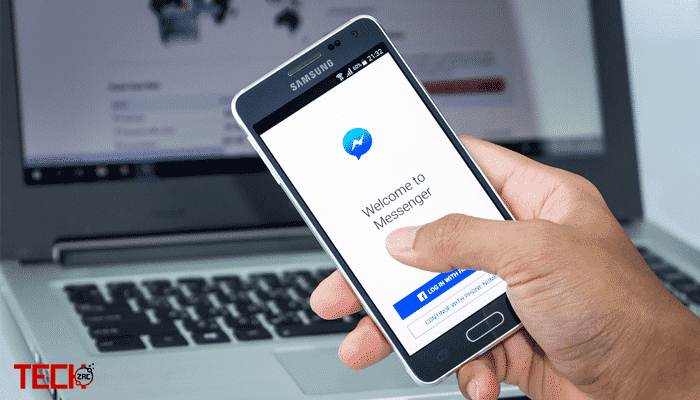
As I said before, there is no direct way to sign out in the Messenger App. But, there are 3 simple ways to log out of Facebook messenger, either it may be Android, iPhone, windows or anything else. Let’s do it.
Logout from Facebook Messenger on Android
Android provides an easy path to perform all the tweaks with the operating system. Like, you can turn off Facebook autoplay videos to save mobile data. Here I ve shared two different methods to sign out from the Messenger.
Method 1:
This method is quite simple. If you have any application backup software (try App Backup & Restore), then first backup Facebook Messenger on your Android. After that uninstall the Messenger. Once your uninstallation is completed, go to the file manager and install the Messenger again to enjoy a new signin.
Method 2:
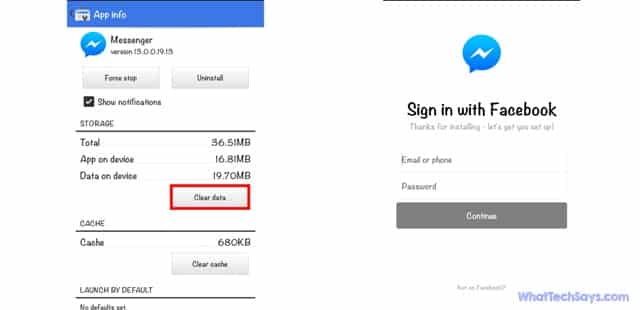
1) Open your Android’s Setting and navigate to Apps or App Manager.
2) Now search for Messenger and tap on it.
3) On the app info screen, you have to select Clear Data.
That’s it, You’ve efficiently signed out of the Facebook Messenger app. Now you can log into it again using another account’s details.
Logout from Facebook Messenger on iOS
Android users have a benefit over iOS users as a result of the program settings they have available to them. But, there is no open for iOS users to clear the data of an app.
You can delete the Facebook app form your iPhone or iPad and install it again, then you can log in with a new account. But wait! The Facebook app takes so much data and time to download. If you want to logout of Facebook Messenger on your iOS device, you need the Official Facebook app.
1. Fire up the Facebook app on your iOS device and sign into the matching account that you want to signout from Messenger.
2. Tap the menu option and navigate to Settings → Account Settings → Security and Login.
3. Under the Where you’re logged in section, you’ll see a list of all the devices and their locations which are logged into your account.
4. If you don’t see your current device name then tap on the “see more” option.
5. Now you need to do it, tap the three dots to the left of the device, and select Log Out. That’s it.
If you follow all the points correctly, then you’ll be successfully logged out from the Messenger app on your iOS device.
Logout of Facebook Messenger Remotely from All Devices
As like Android if you are using Facebook on your iPhone, Windows or any other device, then you can log out simultaneously using this simple method. This procedure works in most instances.
Actually, this option is supplied by Facebook so that you need to understand. This is a wonderful quality of Facebook because occasionally we forgot to sign out accounts from any public location like office, college or cyber cafe and also we can’t log out without moving there.
If you are founding any unwanted activity with your account, next you can use it.
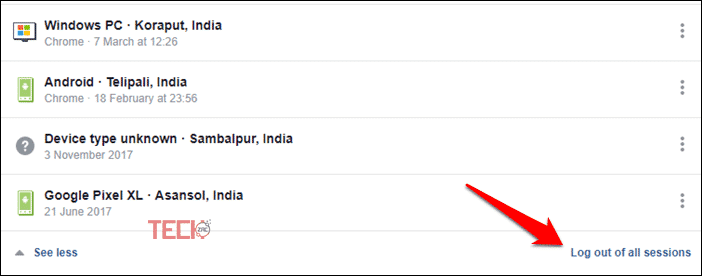
1) Log into your Facebook Account on your web browser.
2) Navigate to Settings → Security and Login and look at the “Where You’re Logged In” section.
3) Here you can see all your Facebook active sessions along with details like Device type.
4) You can click on the three-dot menu and click Log out option by device type or can end all by click on “Log out of all sessions”.
This was all about how to logout of Facebook messenger on all devices. All the above methods get your job done, so select away and get it done!
I suggest you use the remote method as it is the best way available currently. If you enjoyed this post, then don’t forget to share it with your friends.