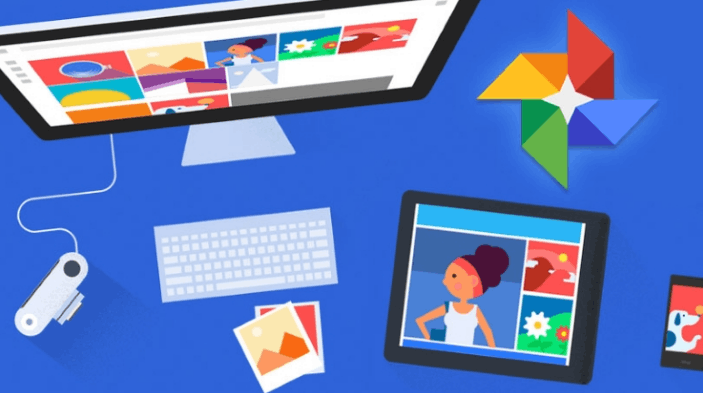
How to Enable Google Photos Unlimited Storage Upload Limit
This might be a headache for the bloggers who uses Google’s Blogger platform. The images you upload to your posts store in the same location. If you use to upload high-resolution images, then you might face the out of memory situation. Google offers external storage space that costs you pretty less on a monthly basis, but in my opinion, paying for photo uploading is not a good idea.
I usually use Google Plus to communicate people and for sharing my posts. The users who share high-quality photos need some extra storage. There is no Google photos upload limit, but there is no way to exceed the maximum storage space.
Enable Google Photos Unlimited Storage
If you are concern about the Google Photos storage limit, then this trick will help you get Google Photos unlimited storage space to upload images in higher resolution to Google +, Google’s Blogger platform or any product for free.
1) Go to Google Photos Settings. You need to login in order to access these settings.

2) Here you’ll see two options to choose from. Now you need to tick the Higher Quality (free unlimited storage) option as showing in the above picture.
3) In this way, Google utilizes its file compressor technique to reduces the file size to provide you the best quality and unlimited storage space.
This was a simple trick to enable Google Photos unlimited storage upload limit on your account. After enabling the option, Google is not going to count the images against the space limit. This feature is available for free, and you can upload as many images you can on different products.