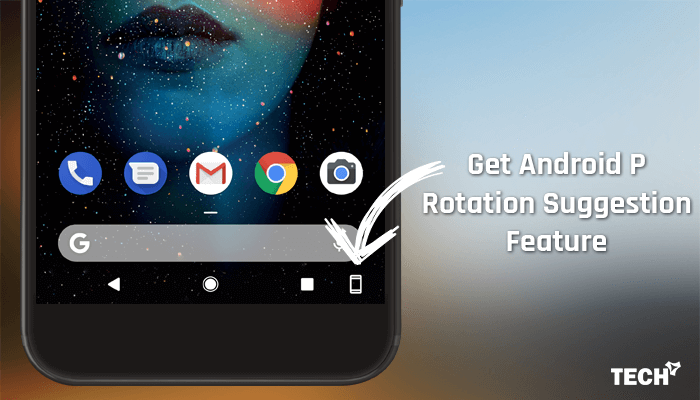
Get Android P Rotation Suggestion on Any Android Phone
Android has already a rotation button in the quick settings menu, where you can enable or disable auto rotation feature. But, this smart feature is an addition to the screen rotation button to the navigation button to rotate your screen to portrait or landscape. The new button is helpful for all those times when you have to see what is currently on your display in a manner aside from the default you’ve set your phone also.
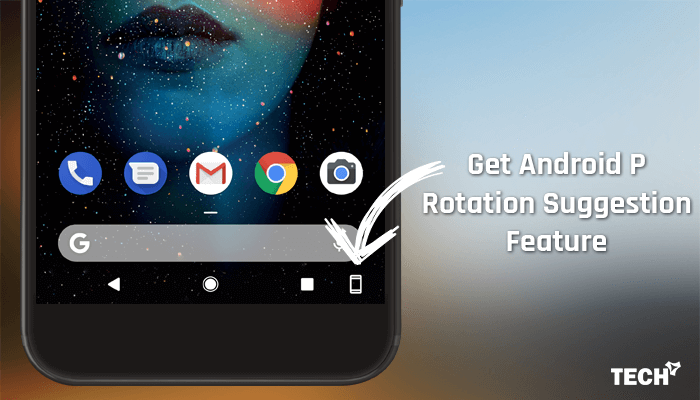
Suppose, the rotation feature is turned off on your smartphone, and your phone is currently in portrait mode. If you want to view a web page in landscape mode, then you don’t need to turn on the rotation option. As soon as you rotate your phone to landscape, you’ll see a rotation icon on the navigation bar. You can tap on that icon to turn the screen. Is not this helpful?
How to Get Android P Rotation Suggestion Feature on Any Android
The fact is that; there are less than 5% users are having Android Oreo on their device. You need a Pixel or supported smartphone to install Android P and enable smart rotation feature on your device. But, you don’t need to worry about that. You can easily enable Android P smart rotation feature on any Android device.
There is a tiny app named Dynamic Rotation Control available in the Google Play Store, which will help you to get Android P rotation suggestion on your device. This tiny program runs on the service in the background that monitors your cellphone’s orientation and activates an unobtrusive button when the phone’s orientation has been influenced by 90 degrees. If you press the button, the screen rotation is corrected. Otherwise, nothing happens. Well, let’s check how it works.
1. After installing Dynamic Rotation Control on your phone, open it.
2. At the bottom of the app, you’ll see a Start button. Just press it.
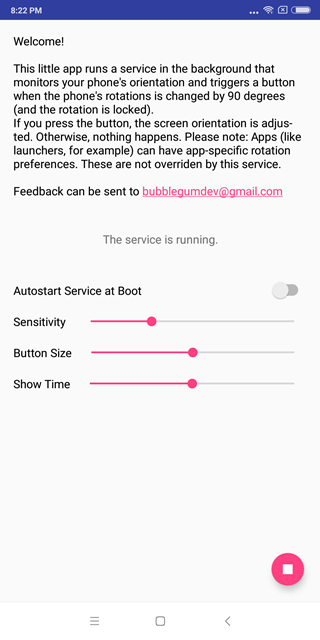
3. It’ll ask you to enable few permissions. You should have to allow these permissions to make it work.
4. Now come back to the app and press the Start button again. You’ll see a running status on the screen. That’s it.
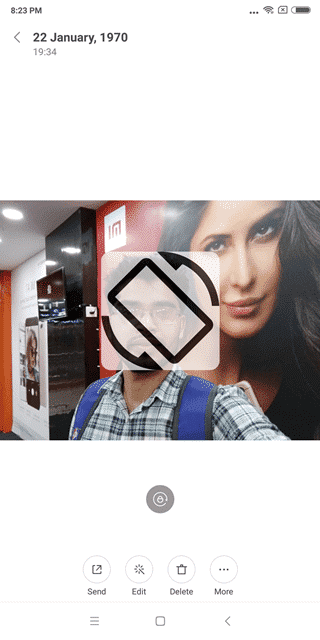
You can also set the app auto start mode at boot. There are few settings you can control in the app, like the Sensitivity, Button Size and Show Time. You can follow the above video for better understanding.
Hope you like the tutorial on how to get Android P rotation suggestion on any Android device. With this rotation suggestion, you can always leave your smartphone with rotation lock, yet still quickly flip from portrait to landscape without ever leaving the program you are currently in or reaching to your telling shade.