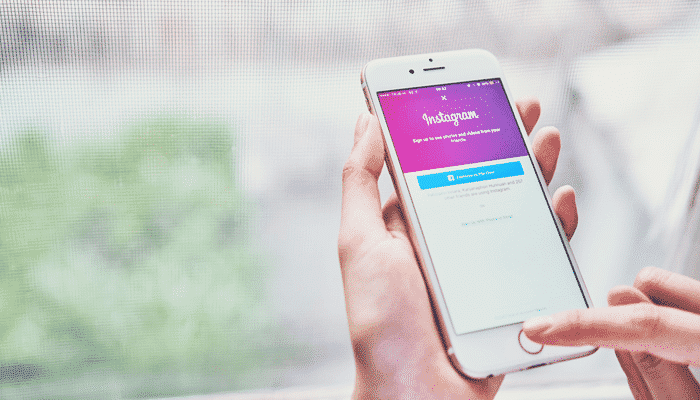
How to Add and Switch Between Multiple Instagram Accounts
If you always use multiple social accounts to separate your personal and professional life, then this is the best way to manage multiple Instagram accounts on iPhone and Android. Now, you don’t need to log out and log back in again to use different accounts. Let me show you the quick way to do that.
How to Add Multiple Instagram Accounts on iPhone & Android
A year ago, using two Instagram accounts would have been a real pain. But, now you can easily add multiple accounts on Instagram. There are two ways to add another Instagram Account on iPhone and Android. Let’s know how. Before that, don’t forget to check WhatsApp payment service.
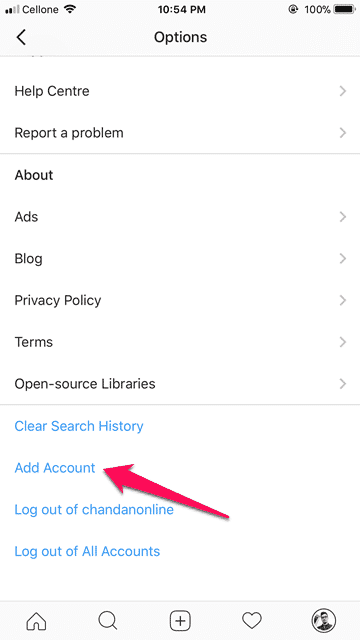
1. Fire up the Instagram app on your device.
2. Now, tap on the Profile icon at the bottom right corner of your screen.
3. After that, tap on the Settings icon on iPhone or tap on the tiny three dots placed vertically on the top right of your Android device.
4. Finally, scroll down and tap on Add Account.
Here you can add another account to Instagram. The quick way is, go to your profile page and tap your username at the top of the screen. Here, you’ll get an option to “Add account“. That’s it.
How to Switch Between Multiple Instagram Accounts
You don’t need to follow a complicated path in order to switch between Instagram accounts on Android and iPhone. Here is a quick way.

1. Open the Instagram app on your phone.
2. Tap on the Profile icon at the bottom.
3. Now, you need to tap on your username at the top of the screen to switch between your accounts.
Anytime you can switch in between your multiple accounts. As for push notifications, they will work for all accounts that have them enabled.
How to Logout of Multiple Instagram Accounts
Suppose, you have more than five accounts, and you want to remove an account you’ve added on Instagram to add a new one, then you don’t need to panic. As soon as you open your Profile Page, just tap on the gear icon on iPhone or three-dots menu on the Android. Now, just scroll down and pick the “Log out of [username]“. It’ll remove the account from your app.

If you don’t want to use Instagram anymore with your current accounts, just tap on the “Log out of All Accounts” option. That’s it. In this way, you can logout of multiple Instagram accounts at once.
This was the tutorial on how to add and switch between multiple Instagram accounts. Managing several accounts in one secure place is going to be a game changer for your social media approach. Well, if you like this tutorial, then don’t forget to share with your friends.