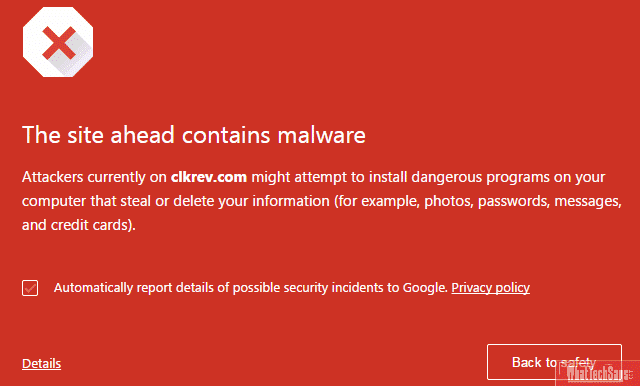
How to Turn Off Safe Browsing in Google Chrome
I always use one site (can’t mention) to download latest movies. Yesterday when I tried to open that site, Chrome showed me an error that “The site ahead contains malware” and I couldn’t be able to open it.
This thing happens due to the enabling of the Safe browsing option on Google Chrome. Safe browsing always examines web page material and alerts you if a site seems risky. If you are suffering from low computer remove old Chrome versions to save Disk space.
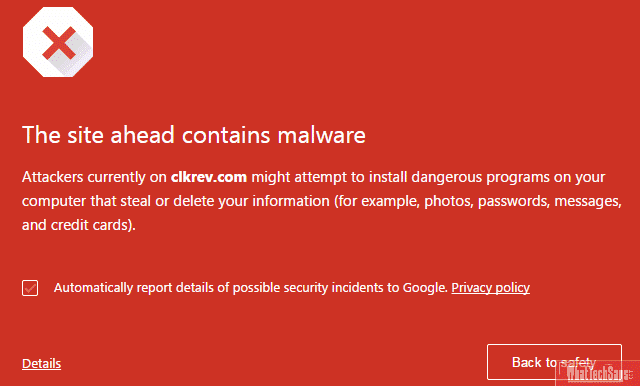
Always keep turn on the Safe Browsing feature is a smart choice for everyone. Because it protects you from various phishing and malware containing sites. If you want to disable safe browsing in Google Chrome for a particular of time, then you can easily do it.
Turn Off Safe Browsing on Computer
When Chrome warns you for a bad site, go to Settings and click on “Show advanced settings…”. In Privacy section, uncheck the “Enable phishing and malware protection”. After that reload the page which you want to browse.
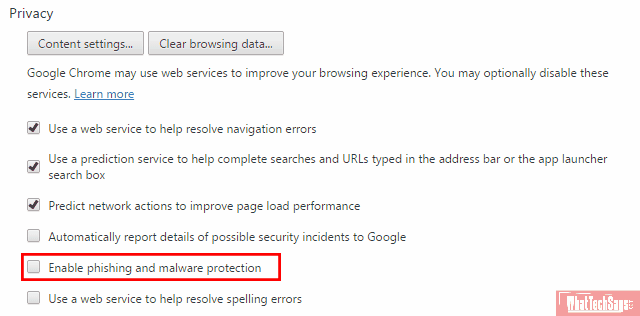
Now warning is there. This is the procedure to disable the safe browsing feature on your computer’s Chrome browser.
Turn Off Safe Browsing on Android/iPhone
The malware detection feature works the same for your Android or iOS devices on the Google Chrome browser. If you want to put it out on your smartphone to access risky sites, then follow the below procedure.
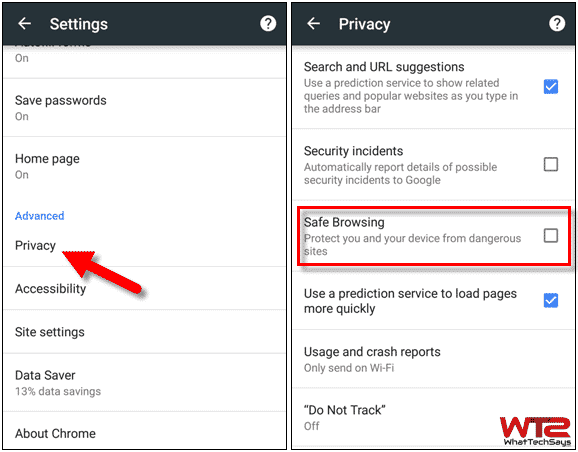
Open Chrome browser on your smartphone and open Settings (tap on the three-dotted icon). On the Advanced section tap on Privacy. Here, uncheck the “Safe Browsing” option. That’s it.
This is all about, how to turn off safe browsing in Google Chrome. After complete your work doesn’t forget to enable this feature again to stay safe on the Internet. If this article is helpful to you, then don’t forget to comment below.