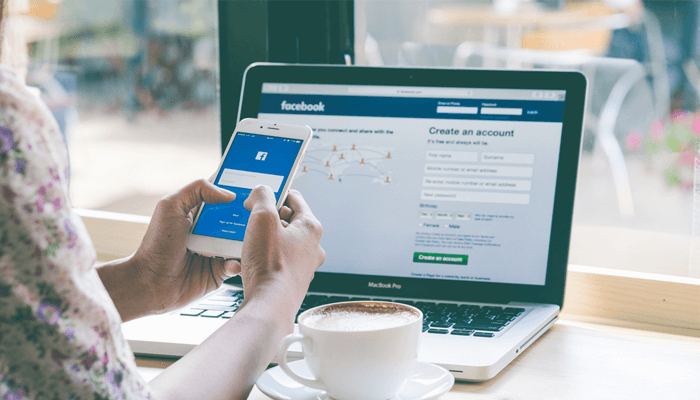
3 Ways to Share Android Internet with PC
If you have an Android mobile and want to share the data with your computer you must have to download the PC suite or buy a Data card to use the SIM. But, exchanging your SIM card in between the Mobile and the Data card is a headache. By using two SIM cards, one for Android device and another for the data card would increase your Internet cost. It would be better to use the mobile Internet in both these devices. To overcome from the SIM changing task, mobile tethering service is given in every Android handset.
How to Share Android Internet with PC
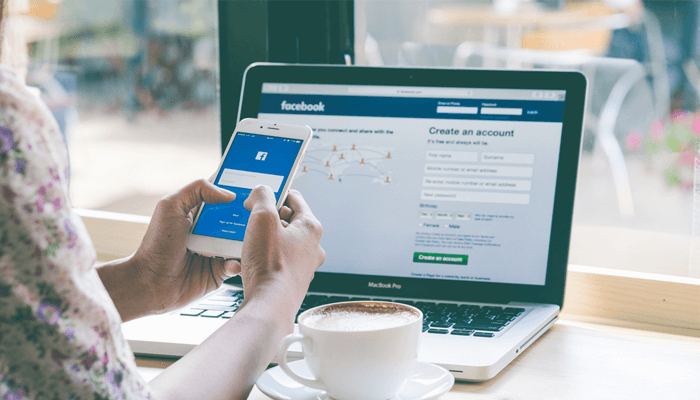
A private way to share your Android’s cellular connection is called tether. Tethering is used to connect one device to another for sharing Internet connection or treat like a modem. This operation is carried out by connecting the device to another device, such as a laptop computer, via its USB cable. Android 2.3 and higher version offer 3 ways to share an Android’s Internet; over WI-FI, Bluetooth or USB cable. Let’s know how to share Android Internet connection with PC.
1. Share Android Internet with PC via WIFI

If Internet connection shared over Wi-Fi is called as WiFi Hotspot. Wireless hotspots are basically wireless access points offering Internet access to mobile devices like your laptop or smartphone, generally in public places. This one is very popular among other tethering services. You can share the Internet not only with PC, but also every WiFi enabled devices. Let’s know how to enable this on your device.
Step-1:
In your Android’s Settings, navigate to “WIRELESS & NETWORKS >> More…”. Here you’ll see an option like Tethering/Portable hotspot/Personal hotspot as according to mobile manufacturer. Click on it.
Step-2:
After that identify WiFi hotspot and enable it. You can also set up a password in Hotspot Setting option. You are done! Now you can access the Internet data in any WiFi enabled device.
2. Share Android Internet with PC via Bluetooth

Bluetooth is an old technique, which generally used to transfer multimedia files among two Bluetooth enabled devices. The Android devices include support for the Bluetooth network pack, which enables a device to wirelessly exchange data with other Bluetooth devices. You can’t use Bluetooth tethering to share mobile data with other mobile. You can only share the Internet connection of a Android smartphone with a Laptop or computer having Bluetooth connectivity. Let’s know how to enable this feature.
Step-1:
In Tethering section enable “Bluetooth tethering”. You are done the job from Android section.
Step-2:
Now time to setup the Computer.

- First turn on your Computer’s Bluetooth.
- Then go to Control Panel and click on “Devices and Printers”.
- Now Right-Click on your Mobile name and select Connect Using >> Access point.
- You are successfully connected your device’s Internet with computer.
3. Share Android Internet with PC via USB

USB is a market standard that identifies cables, connectors and communications standards for network, communication, and power supply between computers and devices. A USB can transfer data faster than a Bluetooth connection. You can choose USB tethering instead of Bluetooth to browser the Internet faster on your computer. Let’s configure your device and computer to share Internet via USB.
Step-1:
Connect your Android device with a suitable USB cable in your computer.
Step-2:
- As like previous setting, enable USB tethering by going Tethering section of your Android.
- After that your PC will automatically install the required drivers and connect to the Internet.
These are the three popular ways to share Android Internet with PC. May be the Bluetooth and USB tethering will not work in Windows XP, but works great in Windows 7, 8 and 10. The options to get the tethering may vary in different Android smartphones, but the working procedure is same in all devices. If tethering feature is available in your mobile then try now and share your problems in the comment section below.