
Secret Windows Tricks That You Never Heard Before
Nowadays computer became a part of our study and beside study it is the cheapest way to involve research and development. Most of you are more enthusiastic to know about Windows tricks.

Tricks are the method for doing interactive things on a computer, you can simply say that it is the smart way to doing something in the computer. If you search in Google about computer tricks and tips you got a lot of sites providing basic and professional tricks and most of that are known.
Today Techzac is going to say some unknown, interesting and secret Windows tricks that you never heard ever before.
Amazing Windows Tricks
Creating Folder Without Name

A folder having no name in the windows is imaginary. But by following this trick you are able to create a folder that does not contain a name. To do so first create a new folder or select an existing folder and erase the name of the folder and hold Alt key and type 0160 from the number key present in the right of the keyboard the release hold and hit Enter it will create a folder without any name.
Window Snapping Using Paint

In Windows 7 or upper version there is an inbuilt snapping tool is available to take a snap of the window. For Windows XP you need to install an additional one. Did you know that you can take a windows screenshot using MS Paint? For this just press the Print Screen button, then open MS Paint and press Ctrl+V. Your snap is ready.
Folder That Can’t Be Created

You cannot create a file having the name CON, AUX, LPT1, LAP2, LAP3, NUL, PRN and so many others. Try it you never success. But you can create a folder name like above. Just create a folder having no name, follow the above method and after this type any of names and hit Enter.
Closing any Window
You may know more than a way to closing a window, but do you know that by double clicking you can also close it? Just simply double-click on the left top of any window it will automatically close.
Minimizing
To minimize a window there a minimize option is available or by right clicking on the top and selecting the Minimize option you can minimize a window. But there is a trick to minimizing the window. Take your mouse to the bottom left of your computer just Right of the date and time bar and click here. It will minimize the entire windows.
Assigning Shortcuts key to Shortcut
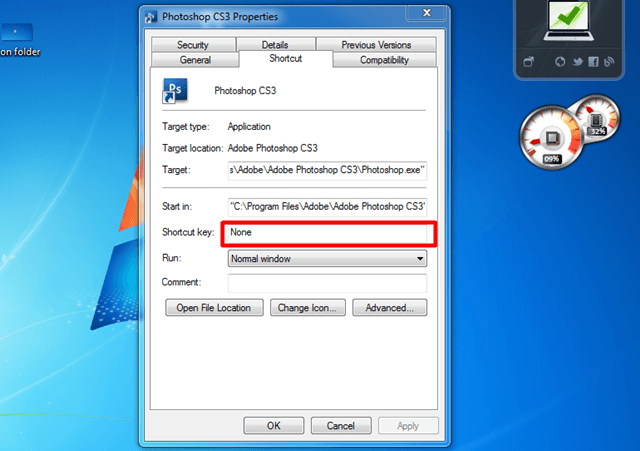
To assign a shortcut key to any shortcut is another important computer trick. For assigning a shortcut key, right-click on the shortcut and select property. Then it will appear a new pop-up box, select the Shortcut option and then click on the text box just the side of the Shortcut key. It already has a value None new press your shortcut button that you want to implement.
Opening Start Menu
There is a key available on your keyboard for open Start Menu also you can open if by using your mouse just clicking on the Start Button present on the screen. But did you know that there is another trick to open start Menu of your computer. You can also open Start Menu by pressing Ctrl+Esc.
Creating All Window Setting File
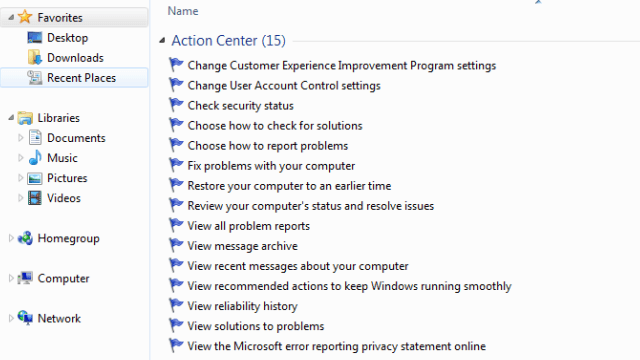
You can create a folder that contains all settings in the window by which you can able to access all the setting within a fraction of time. To create an All Window Setting File first create a folder and save it having a name WhatTechSays.{ED7BA470-8E54-465E-825C-99712043E01C} in place of WhatTechSays you can input any name.
Design Any Folder Like Recycle Bin

Create a file and rename it as WhatTechSays.{645FF040-5081-101B-9F08-00AA002F954E} it will create a file having name WhatTechSays with a property of Recycle Bin. You can change the name WhatTechSays as per your choice. The new file will look like Recycle Bin but you can cut, Copy or Delete it.
Lock Window Just in Double Click
To lock Window by double click you need to create a rundll32.exe shortcut. Just create a shortcut and in the section of path put rundll32.exe user32.dll, LockWorkStation and in the section of name you can enter any name. After creating the shortcut double-click on it. It will lock your window within a moment.
Amazing Shortcuts
1) Select the file or folder and press F2 it same like Rename.
2) Shift+ Right click then select the Open command window here able you open a command prompt any ware.
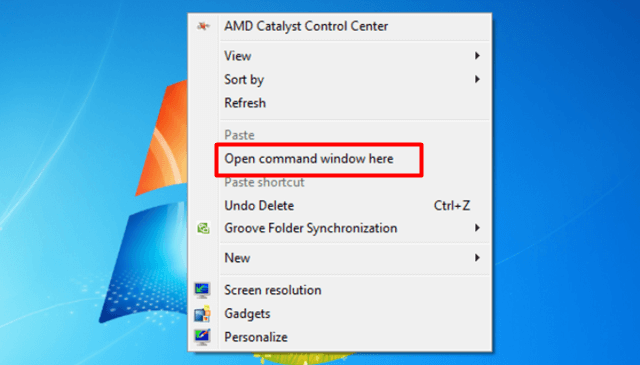
3) Window+Tab able you get moving 3D of all open windows. To get static 3D view press Ctrl+Window+Tab then release all press Tab to move one by one.
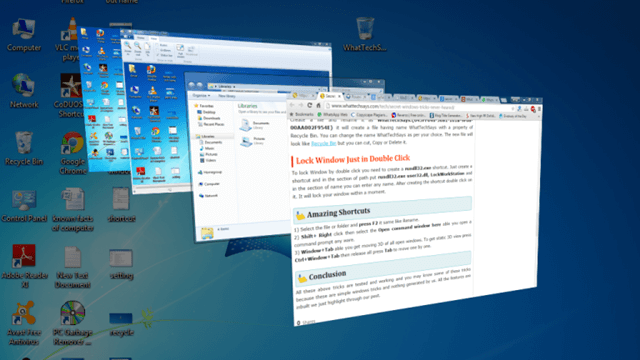
Conclusion
All these above tricks are tested and working and you may know some of these tricks because these are simple windows tricks and nothing generated by us. All the features are inbuilt we just highlight through our post.