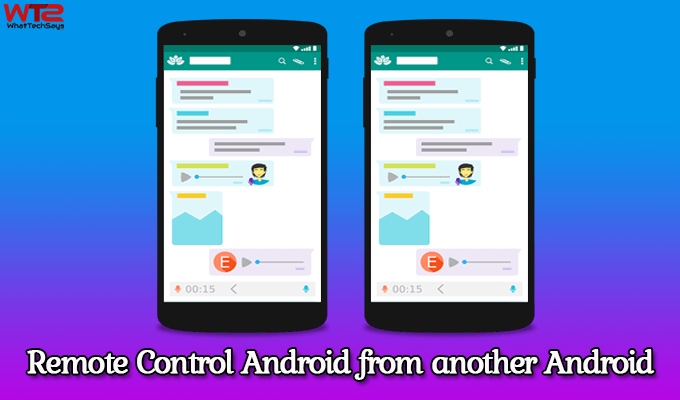
How to Remote Control Android from another Android
TeamViewer is the first choice of many of us. You can easily manage a PC remotely with TeamViewer, but it doesn’t allow you to control an Android device. Obviously, you can see the Android interface on your computer, but can’t control it.
Most of the Android users are searching the way on the Internet to remote control Android from Android without any extra effort. So, in today’s tutorial, I am going to share the procedure regarding this query.
There are millions and millions of people who are using Android devices, and the Google Play Store contains millions of applications. To control an Android device remotely, you need a screen sharing application. Many apps claim to work correctly, but they won’t.
Well, if you are a tech guy and searching for an application to troubleshoot other Android devices, then InkWire is for you. It lets you share your mobile screen easily with others or vice versa.
With just a couple of taps, you are ready to control one Android phone from another. This app is made by Kaushik Dutta – the creator of popular apps like the ROM Manager and AllCast.
You might be wondering, how it is different from the popular screen sharing application TeamViewer. Basically, the TeamViewer generates an access code from one phone, and one user can use this code to access that device remotely.
InkWire also does the same process to share a screen and also doesn’t require to signup. Unlike TeamViewer, you can control another Android device through gestures and voice commands. But can’t control the screen and transfer any file. Let’s know some of its important features that none of the screen sharing application has.
- No Signup or Registration require
- One can easily share the screen with another
- Guide the other person through gesture
- You can guide over the voice
- Ideal for helping friends and family
How to Remotely Control Android Phone from another Phone

This is a simple app and available as free on Google Play Store. Before going to the procedure, make sure that both of these Android devices have an active Internet connection and InkWire is installed on them. So, let’s start the procedure to remote control Android from Android.
1) You need the Access Code to see the screen of your friend. So, tell your friend to open the InkWire app and tap on the Share button.
2) It’ll generate a 12-digit access code. Your friend can send the link through any messaging app like WhatsApp or Telegram or give you the code over the phone call. If he decides to send the code via a messaging app, the access code will come with a link.
3) After that, open InkWire on your phone, tap on the Access button and put the Access Code manually. Or, you can follow the shared link to do this process automatically.
4) Next up, it’ll ask you to allow Microphone. You can enable or disable it anytime. After that, it’ll take a few seconds to connect with another phone. That’s it.
- How to Remove Prisma Logo Watermark from Photos
- How to use Reverse Tethering without Rooting Android
- How to Block Ads on Android without Root
This is the easiest way to remote control Android from another Android device. This app is designed for those who wants to assist their friends and family who are facing difficulty in using phones.
The screen transfer speed depends on the Internet speed of these two phones. Hope you like this tutorial. Don’t forget to share it with your friends.