![[Fix] There was a Problem while Playing Touch to Retry YouTube Error](https://techzac.com/wp-content/uploads/2015/11/There-was-a-problem-while-playing.png)
[Fix] There was a Problem while Playing Touch to Retry YouTube Error
However, no matter what you try, the error won’t go away. Even I touched the screen many times, but nothing happened.
Then I tried to play a YouTube video on chrome browser and it worked perfectly. So, I searched for it on Google and many other forums and I came to know many users like me also facing this problem on their Android phone.
Till now, I am not sure what was the exact problem. Then I started applying many tweaks to solve this issue and finally got some solutions. Follow the below solutions, they would help you to solve YouTube’s there was a problem while playing touch to retry error.
There was a Problem while Playing YouTube Fix
Some say, this is a coding issue in the YouTube app and some say the problem is on the phone. No one exactly knows the problem. Then, how to fix YouTube error there was a problem while playing touch to retry?
How to Fix YouTube Playback Error Quickly
Don’t worry; the below solutions are tried by me and they may help you. Try one by one solution until you find the solution.
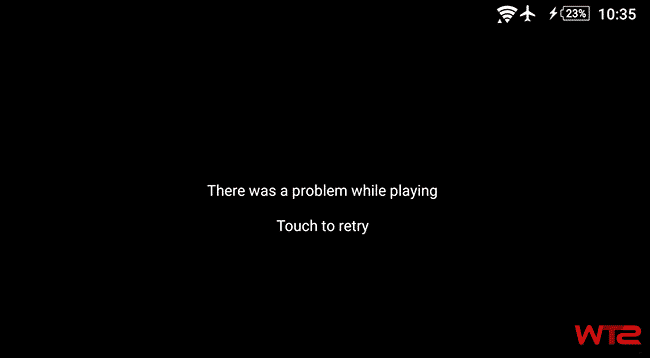
Tip #1. Restart Your Phone
This is the best solution you can try to fix any issue. This problem might be happening due to your phone’s connectivity with the app. Restart your phone and try to play a video. If this procedure doesn’t work for you, then try the below solutions.
Tip #2. Check the Data Connection
The main problem with the mobile data is, it drops the speed many times. If you are using a slow Internet connection or the signal strength is not good in your area, then this might happens. Try to switch to a WIFI connection or move to a stable network area.
Again you can disconnect the WIFI Connection and again try to reconnect it. Or try an new account to login into.
Tip #3. Disable Ad Blocker and VPN app
A rooted user can easily block ads on Android. If your phone is rooted or you are using a VPN app on your Android phone, then disable it while playing video in YouTube app.
These apps may block the proxy ports that YouTube connects to fetch the video from the server. After disabling the apps restart your phone and try to play.
Tip #4. Sign Out and Sign In Again
You can try this technique of Swiping down the video and then release it again. Or else you can sign out from your YouTube app on your device and try to log in again to find the videos to play.
Tip #5. Disable Hardware Acceleration try Again
Many times it is seen that Disabling hardware acceleration in the flash player it resolves many video issues. So here might be the case as well, just do as I have said and it might solve your YouTube playback error.
Then revisit the video page and play it. Right-click the video > Click Setting > Find Enable Hardware Acceleration and uncheck it.
Tip #6. Clear Data
Every app stores your activities. Anything wrong with the saved data might create a problem. Open your phone’s settings and navigate to Apps >> All.
Now search the YouTube app and tap on “Clear Data” and then “Force Stop” button. After that restart your phone to play a video.
Also read: How to download a YouTube video without any software
Tip #7. Uninstall Updates and Reinstall it
YouTube is a default app comes with the phone. So, without rooting, you can’t uninstall it. You can only uninstall the new version updates. If the recent update is showing error like, “There was a problem while playing Touch to retry“, then remove the updates.
In order to uninstall the updates, open your phone’s Settings >> Apps >> All >> YouTube and tap on “UNINSTALL UPDATES“. This process will remove your updates and return back to the preinstalled version. After that restart your phone and try to play a video. If it is working, the update it again from the Google Play Store and try again.
Tip #8. Remove Your Google Account
In some cases, your Google account create problems if it is not configured properly. YouTube account is also connected with the Google.
If there is some misconfiguration in your account, then it may prevent the app to work properly. First of all, remove your account, restart the phone and add the account again.

In order to remove your current Google account, navigate to phone’s Settings >> Accounts >> Google and tap your email id. In Sync page tap on the three-dotted menu and choose “Remove account“. That’s it.
Conclusion
Here are the best possible tips as to How you can solve the problem of “Playing Touch to Retry YouTube Error”. If you have any other solutions to solve, “There was a problem while playing Touch to retry” error, then share with us. We’ll definitely include it in this post.
If you need such types of tips and tricks then please do visit this blog regularly.