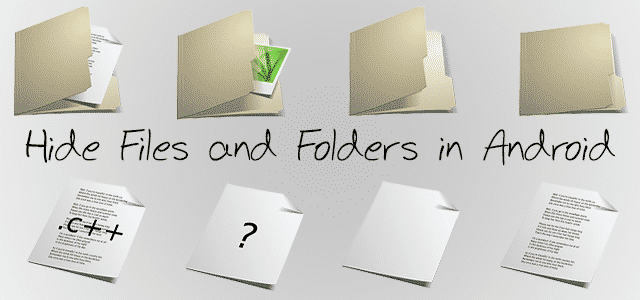
How to Hide Files or Folders in Android without using any Software
In the case of a music file, the same thing happens. A third-party application can easily hide files and folders in Android, but today we’ll do it without using any software. Because when we use an application to protect files, it always runs in the background to hide them and eat our RAM.
How simple would it be for someone to assume your identity if they’d control of your smartphone? Depending on how complicated your internal defenses are, they’d have the ability to text individuals as you, place to your Facebook accounts, possibly even get your bank account or make purchases in your own name.
How to Hide Files and Folders in Android Phone or Tablet
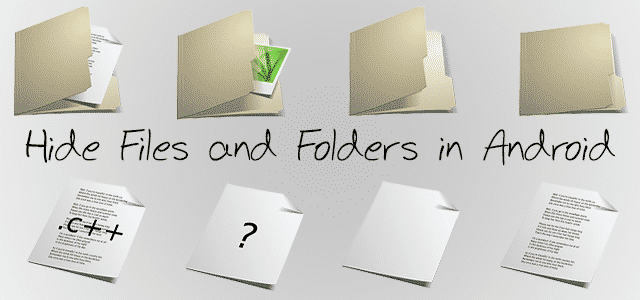
Nowadays we maintain everything in our Smartphone like personal photographs, videos and a lot of other things which you do not want to see by other users Including your family members.
You can hide files and folders in Android without any program using our trick in only a couple seconds. No programming needed. Even a little boy can do this.
- How to Make a Fake Incoming Call on Android and iPhone
- How to Turn Off YouTube AutoPlay Next Video Feature
- Install and Move Android Apps to SD Card Without Rooting
Requirement
- ES File Explorer
It is a file explorer that has many functions to manage files and folders. It is not compulsory to use ES File Explorer; you can use any file explorer.
1. How to Hide a Folder in Android using Dot (.) method
Do you want to know how to make a private folder on Android? If one of your folders contains your private files, and you want to hide it, this method is appropriate for you or you may create a folder and move your personal files to that folder.
1) Open the file manager and rename the desired folder to .Folder (dot). If your folder name is Pictures, then rename it to .Pictures.
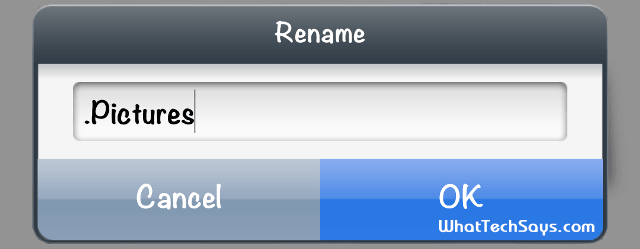
2) This procedure makes your folder as a system folder and hides its data. It’ll also not visible to you.
3) To Unhide the folder, turn on Show hidden files option on ES File Explorer and remove the dot (.) from the folder. That’s it.
2. How to Hide Files in Android without any App
Most of the media players in Android automatically search and index the supported contents like photos, music, and videos, etc.
In the first method, the folder was hidden, but in this method, the folder is not hidden. It protects the contents of the specific folder, which is visible in the Gallery or any media player.
1) Go to a folder, suppose Pictures and create a new file as .nomedia. This file is easy to create with ES File explorer.
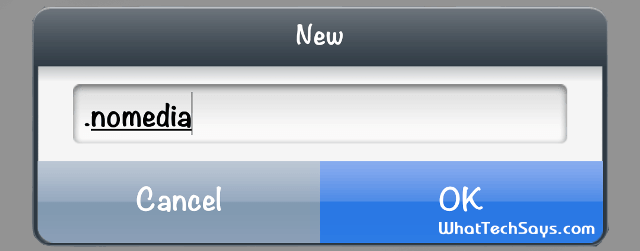
2) Now you can see; all files within the folder are hidden from Gallery. The .nomedia file indicates that folder as no file inside the folder. That’s why nothing is displayed.
3) To display them again, simply delete the .nomedia file. That’s it.
3. How to Hide a Particular File
If you want to hide a particular image from Gallery or from Music player this method is applicable for you. This is a straightforward method. Just rename a file to file.zip.
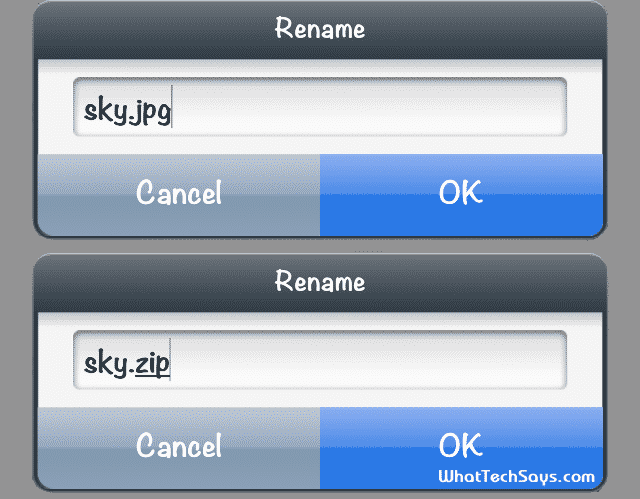
Suppose the file name is sky.jpg then rename it to sky.zip. This .zip extension is not identified by Gallery. You can also do the same with a music or any other media file.
This was the tutorial on how to hide file or folder in Android phones. I am not saying that these methods are new. I think most of you are already acquainted with these tricks.
If you are a beginner or a non-techy person, then this method could help you to protect your private files without installing any third-party app. So, if you like this tutorial then don’t forget to share it with your friends.