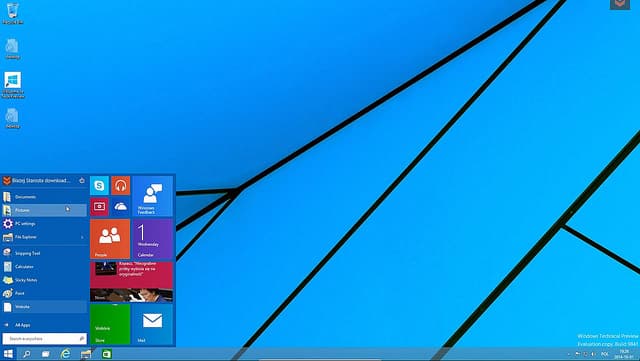
How to Fix Windows 10 Slow Taskbar and Start Menu
Win 10 is a perfect and error-free operating system, but this issue mainly occurs, if your graphics property is low or your computer has some issue regarding hardware. Maybe Microsoft shutout this problem in the future update, but you can fix it by a simple tweak.
Fix Slow Taskbar and Start menu in Windows 10
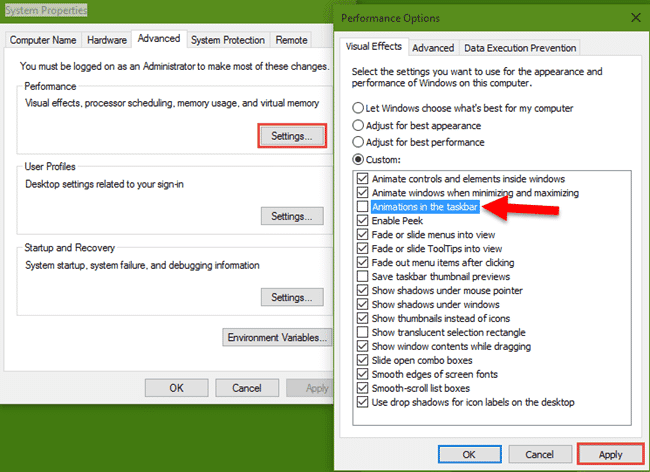
1) There are two ways to open your system properties. Right-Click on This PC and choose Properties or Right-click on the start button and select System.
2) Select Advanced system settings from the left side menu.
3) Navigate to the Advanced tab from the System Properties window.
4) From the Performance, section select Settings.
5) Here you’ll get a list of visual effects setting. Deselect the “Animation in the taskbar” option.
6) Click the Apply button to apply the changes.
In this way, you can easily fix Windows 10 slow taskbar and start menu problem. That’s it.