
How to Find Serial Number or Service Tag on Laptop
If you are using a laptop computer, you can easily get the serial number by turning your machine upside. Every laptop comes with a sticker having the product id and also the key of the preinstalled operating system. You can also follow this tutorial to know your Windows 10 product key.
You can also use this number to download the required drivers on the official website. Every computer manufacturer provides the drivers for different operating systems. If you know the service tag number, then you can easily download the drivers without searching anywhere. Go to the official website of your computer maker and just put the serial number to see all updated drivers available for your system. Is not it cool?
How to Find Serial Number on Laptop without Sticker
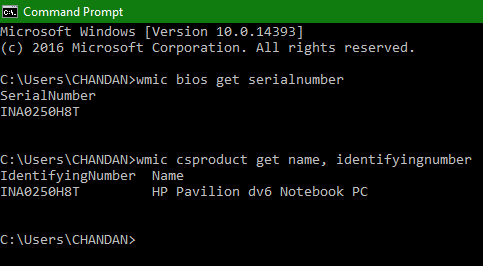
1) On your computer press Windows+R to open Run command box.
2) Now type cmd and press Enter to open the command prompt. You can also search cmd on the start menu and open it.
3) After that, type the following command and hit enter to see your serial number.
[su_note note_color=”#fffce8″ text_color=”#000000″]wmic bios get serialnumber[/su_note]
4) There is also command that can also show the model number of your computer is:
[su_note note_color=”#fffce8″ text_color=”#000000″]wmic csproduct get name, identifyingnumber [/su_note]
This was the tutorial on how to find serial number or service tag on laptop without sticker. The above command is tested on Windows XP, 7, 8 and 10. The previous versions didn’t have the wmic.exe; so, it will not work on them.
You can use this code on your manufacture’s website to know more about your products. Some laptop vendors force the users to register their products on the official website for International warranty. In that case, you can retrieve the service tag by logging into your account.