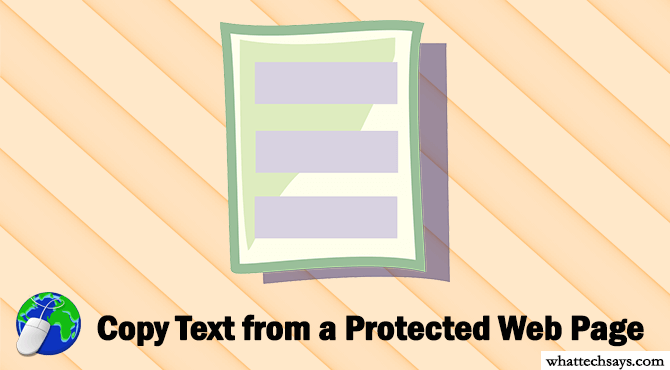
How to Copy Text from a Protected Web Page/Website in Chrome
Content writers give their time and effort to create quality contents and people usually copy their contents and paste their own sites without giving them credits. Nowadays, people are very curious about the protection of their contents. The most common way for copying a page is by selecting the text >> mouse right-click and copy the content. There are various plugins available for WordPress to protect your texts from being copied. Disabling the copy paste features on a site does stop people or bots from copying information without permission. This is the way you can stop plagiarism on your blog or website. You could check plagiarism contents online by using certain websites.
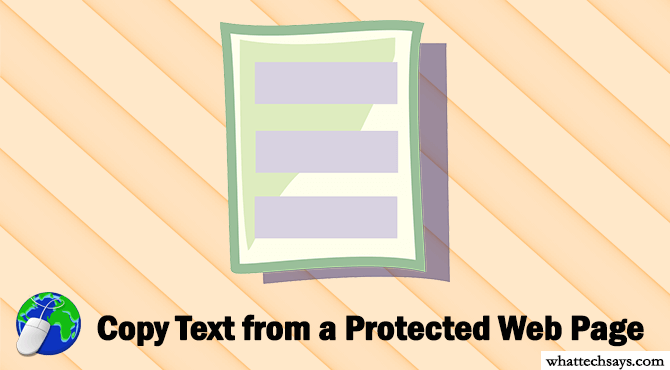
The Internet is a vital source of information. In these days, copy-pasting is very common from the web pages. But people not only copy content to use on their blogs or websites. Some of them use the information to create a high-quality content by giving proper credit or use it on their assignment. Many sites are now using different techniques to disable text selection and right-click on their websites. In that case, you can’t copy a single text from their web pages.
If you are a knowledge seeker who uses the Internet to save texts from web pages for further reference, then the copy protected contents might create a problem for you. Well, in this tutorial I am going to show you different methods on how to copy text from web page that cannot be copied.
How To Copy From Right Click Disabled Websites
Most of the website owners use JavaScript to disable right-click, to avoid copycats from stealing their content. The JavaScript protects both of the text selection and right click. Some of these sites show a notice that “Right-Click on this site is disabled” when you right-click on it. But there are several ways through one can copy text from a Right Click protected website.
1#. Disable JavaScript in Google Chrome
Most of the modern web browsers allow you to configure JavaScript on any internet site. Follow the below steps to disable JavaScript in Chrome in order to copy text from web page that is copy protected.

- In your Chrome browser go to Settings >> Show advanced settings.
- On the Privacy section click on “Content settings” button.
- Then, select “Do not allow any site to run JavaScript“. You are done!
You can use this procedure in Chrome for Android and Firefox also.
2#. Use Proxy Sites
Proxy sites have many options to browse a web page. There are several proxy sites, which let you disable JavaScript while browsing. All you need to use those sites, which offer such options and you can easily use disable right-click and text selection on click disabled pages.
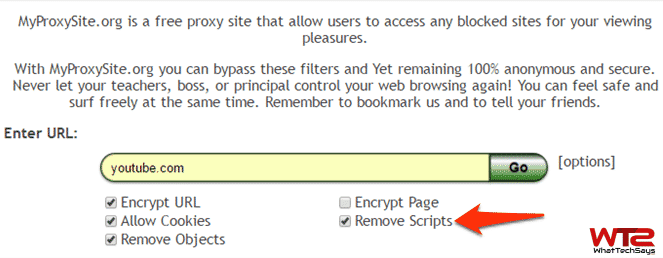
How to Copy Text from a Protected Web Page using Chrome?
This is the easiest and quickest method to copy text from copy protected websites. There is a small Google Chrome extension named Allow Copy, which re-enables select, copy and right click functions at any web page using any kind of copy protection. This is a simple extension. Follow the below instruction to use this to copy content.
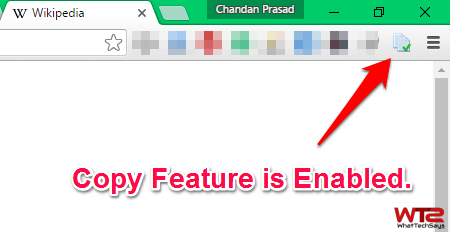
- First, you all need to download and install Allow Copy extension.
- Whenever you find any web page that has copy protection enabled, simply click on the Allow Copy extension’s icon. The copy functionality will be immediately enabled on that site.
- When the extension is disabled, it shows a grey OFF icon and it should show a Green tick whenever the copy-paste feature is enabled.
After enabling the Allow Copy extension, you can easily copy texts from any web page. This is the smartest way to grab information from a protected website.
Final Words
This is the way you can copy text from a protected web page/website in Chrome browser. The solutions shown here are for educational purposes only. I am not advising anyone to copy any copyrighted content from the Internet. This guide has been created in order to help students and everyone else who propose to sue this for a legal purpose.