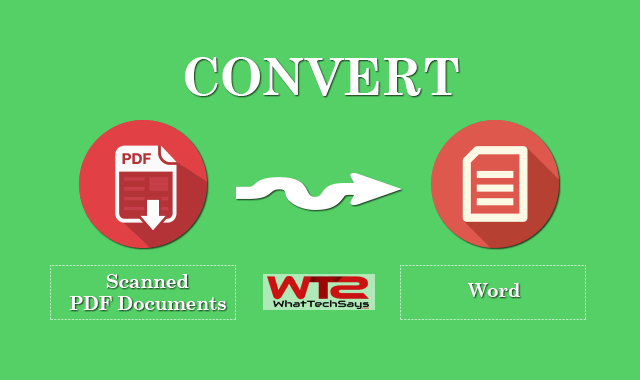
How to Quickly Convert Scanned PDF Documents to Word
One of the most popular ways to reuse old paper documents is to scan them and export to PDF, which is arguably the best file format for viewing and storing files. The downside is that they are not editable since the scanned PDF is basically an image based file.
Also read: Edit Office Documents without Leaving Gmail
The way to go about it is to use an Optical Character Recognition tool, which can read the characters from a scanned PDF and convert them to an electronic format, such as MS Word. One of the best free OCR tools on the market is Scanned PDF to Word, by Investintech.
This free online PDF to Word converter can convert both scanned and native PDF files into a fully editable Microsoft Word file. The service doesn’t have any limitations to the file size and conversions are performed in a simple, 3-click process.
How to convert scanned PDF to Word
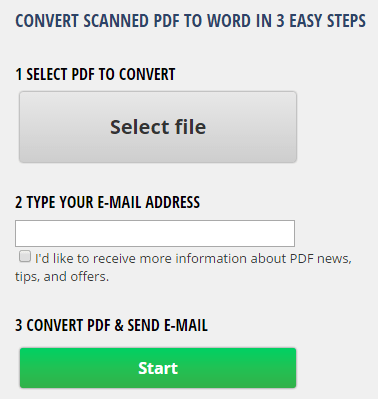
2) Type the email address where you want the converted file delivered.
3) Click “Start” to send the file for conversion.
This is all about how to convert scanned PDF documents to Word. The conversions are usually quick, although there might be a slight delay if there are multiple conversions in queue. Since the tool allows you to edit scanned PDF files, we have to say that this is one of the best tools for the place we are currently at, a crossroad between analogue and digital worlds.