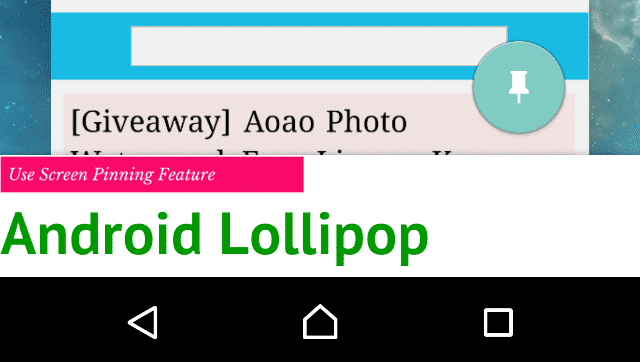
How to Use Screen Pinning Feature in Android Lollipop
Suppose, one of your friends will ask you to give your mobile for browsing purpose. If you’ll pin the browser app, then he or she can’t access other apps on your mobile. Lollipop is not available for a larger number of devices; that’s why screen pinning will be very helpful for you.
How to Enable Screen Pinning Feature
1) In order to enable apps pinning feature on your Lollipop device, go to your phone’s Settings >> Security and tap on Screen pinning.
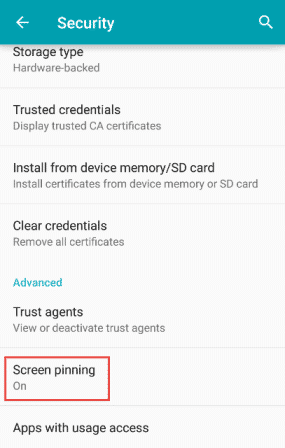
2) In the Screen pinning page, drag the switch from left to right to enable the feature.
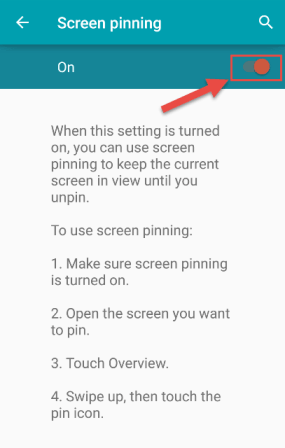
How to Pin Apps on Android Lollipop
1) Open any app which you want to pin and after started click on Overview button.
2) Now tap on the Pin button.
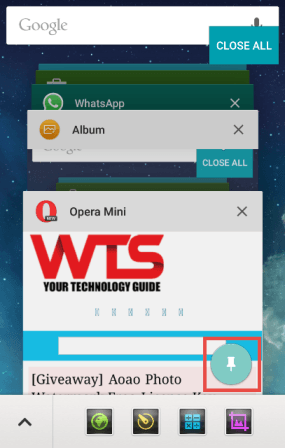
3) Before the app is pinned, Android Lollipop asks you to confirm whether you are going to use pinning feature.
4) You can tick on “unlock pattern” to ask for password after unpin the app. It is optional. Now tap on “START” button to pin the app.
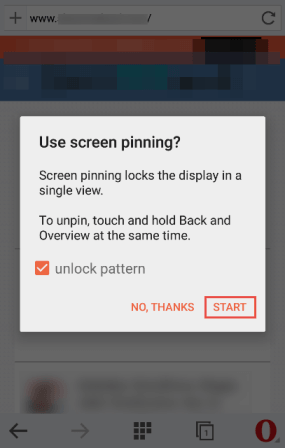
How to Unpin an App
It is very simple to unpin an app on your Lollipop device. Just Tap Overview and Back buttons simultaneously.
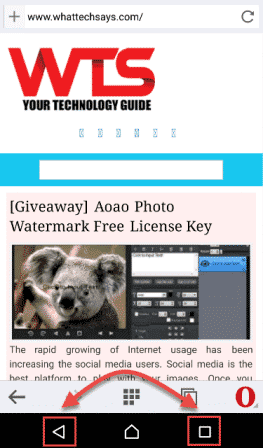
Conclusion
Screen pinning is a great feature on Android Lollipop in order to pin and unpin apps. If you have any question regarding to this, then feel free to comment below.