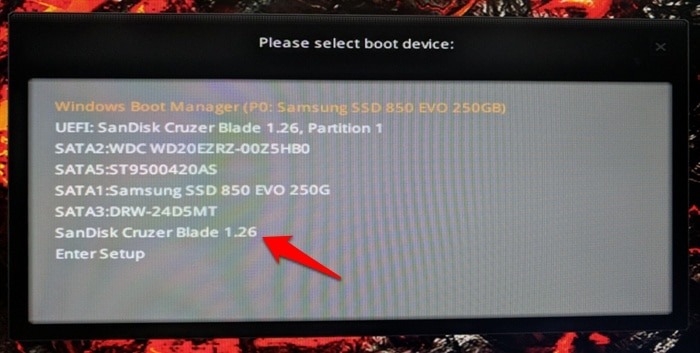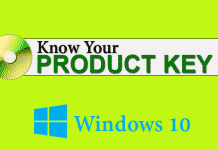If you have made a password reset disk before, then you can easily reset your Windows password without losing anything. No one would consider the Windows reinstalling procedure is an ideal decision. If you are unlucky enough to forget your login password, then don’t get frustrated. There is a range of options made over the years that could help to deal with this problem. In this guide, I am going to use “PCUnlocker”.
What is PCUnlocker?
PCUnlocker is a bootable tool to reset forgotten administrator or other user passwords on almost all versions of Windows systems. It can quickly unlock your computer if you have forgotten the password or your user account is locked out.
- Google Chrome Downloading Proxy Script Problem in Windows
- How to Stop Autoplay Videos and Audios in Chrome
- How to Activate Call Waiting for Android Phone
This utility tool is designed for non-professionals, that they can easily access their files and change the Windows password without any technical knowledge. One can easily unlock a locked PC by burning the ISO file in a Pendrive or CD/DVD. Well, let’s check it out.
How to Unlock, Bypass and Reset Windows Password Easily
Dealing with PC problems is not everyone’s cup of tea. If you are a non-technical person, then this is a must-have tool to unlock your computer and you can also help others regarding the same.
Before jumping to the procedure you need the following things
- PCUnlocker tool
- USB Flash Drive or CD/DVD
- Your friend’s computer
- ISO2Disc for burning the ISO file
1. First of all, if your Windows PC is locked, then you need a computer to download and burn the ISO file.
2. After that, go to Top Password website and download PCUnlocker tool and ISO2Disc. The download link is given above.
3. Once downloaded, extract the ZIP on the computer and insert your Pendrive or CD/DVD to burn the image.
4. Next up, open ISO2Disc.exe and burn the ISO file in your Pendrive.
5. Once done, eject the Pendrive and insert it on your locked computer. You have to boot your PC using the Pendrive.
6. It will take few seconds and the password reset window will open. You just need to select the Administrator or User account you want to unlock and click on the “Password Reset” button.
7. It’ll ask you to enter a new password. Enter a new password and click OK.
8. Now, click the Restart button to reboot the computer and remove the USB/CD. That’s it.
You can then log back into your computer with the new password. This was all about how to reset Windows password. There are three versions available for PCUnlocker; Standard, Professional, and Enterprise. You can choose the version according to your requirements. The best part of this tool is, it doesn’t ask you for a license key.
I tested this on my Windows 10 and 7 PC and it worked just like a charm. If you have the Enterprise version, then you can use it on your Windows servers also. If you are running a computer repair shop, then you should sure buy this utility tool.