
How to Turn Off YouTube AutoPlay Next Video Feature
How to Turn Off YouTube Autoplay
This can be a very frustrating feature since YouTube doesn’t always have the best recommendations I want to play. There are different ways to disable YouTube Autoplay function. Let’s know how to do it?
Way 1:
When the video you’re viewing finishes, you’ll see a “Up Next” message and a timer. Here you can simply click on Play icon to watch the next video or click on Cancel to stop, but you only have a couple of moments to do it. ESC key on your computer keyboard also does the same function as Cancel.
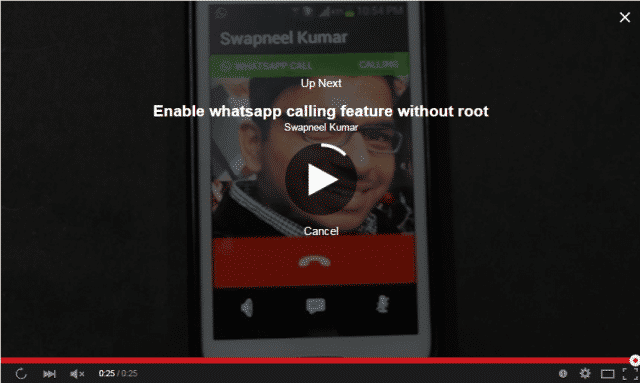
Way 2:
To turn off the function, simply click on the Blue Autoplay slider switch that appears in the top of the right-hand column of Up Next videos. After disable the feature, YouTube remembers it after both browser, and system restarts.
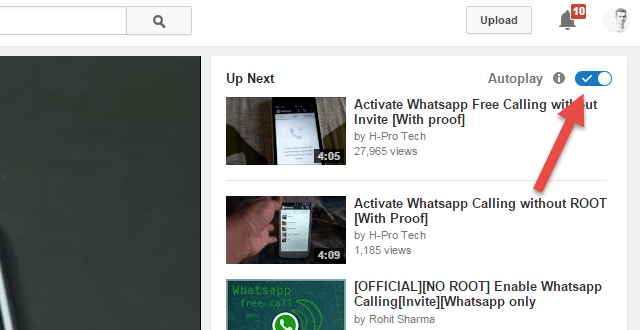
Way 3:
The above procedure is only for normal mode. If you are watching a video on Theater Mode, then the Autoplay button will appear at the bottom-right of the video.
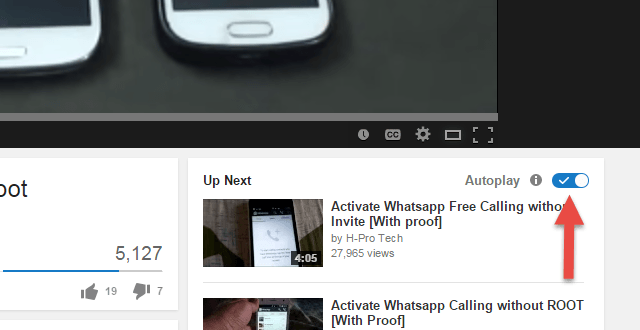
Way 4:
If you are watching on full-screen mode, then click on the Setting button on the bottom of the screen and turn off Autoplay from the pop-up menu.

Conclusion
YouTube only added the autoplay feature on desktop sites. Mobile sites and application don’t appear to have obtained the function. In my opinion, it is better to choose manually instead of using autoplay, because it always not gives the proper suggestions. If you like it, then it’s ok. If not, then you can turn off YouTube autoplay feature by going through the above procedures.