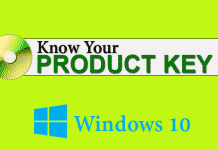This auto restart problem usually happens to detect and display the error message. The error message may be this following type:
A problem has been detected and Windows has been shut down to prevent damage to your computer.

This type error, shows a blue screen in your computer, and it is also known as Blue Screen of Death(BSoD) or Blue Screen Error. After that, system restarts automatically to prevent from damage.
Why System Restart Automatically?
Auto-restart problem occurs due to both for software as well as hardware-related errors.
Software Issue
There are several kinds of software issues that can enforce you to face the Auto Restart Problem. Some of them are:
1) Display Driver: Some time Auto Restart problem occurs due to the extremely backdated Display Driver.
2) Viruses: Sometimes this may occur due to Blaster virus. Usually, this virus has been written to restart your computer without any warning. This virus restarts your computer, mostly 20 to 30 minutes after the computer was last booted.
Hardware Issue
1)Over Heat: In new generation, many computers are design as that automatically shut down when the CPU or any hardware is over heated.
2)Graphic Card: Sometimes, the problem is in Graphic Card, and that force to restart your computer without warning. The problem because of the graphic card that may be damage or the driver that not work properly.
How to Solve Auto Restart Problem?
There are several techniques available on the Internet to solve the auto-restart problem. However, I am providing you a technique that easy to implementing and work without any external software.
To prevent the auto-restart problem in your Windows 7 or 8, follow the below steps:
1) In your desktop, Right-click on My Computer and click on Properties.
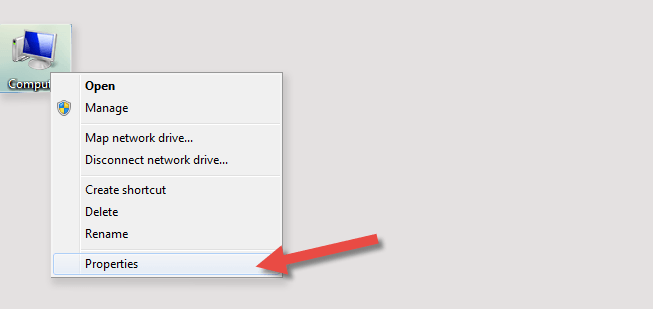
2) On Control Panel view click on Advances system Setting that is in left side top.

3) Then a pop-up screen will appear. Go to Advanced tab.
4) After that click on Settings… Button that on the right of the Startup and Recovery box.
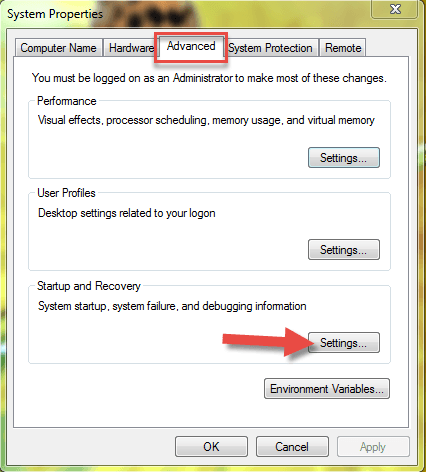
5) Now Unchecked the Automatically restart option.
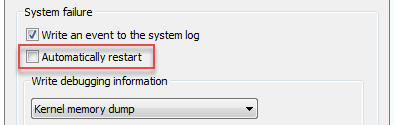
6) Click OK to save it.
How to Fix Blue Screen of Death
There are some methods to fix BSoD problem.
- Update your BIOS software and all Drivers.
- Use System Restore to rollback to previous good condition.
- Scan your computer for viruses.
- Try to update your Operating system.
Must Read: How to Speed Up Chrome Browser for Android
My Opinion
You can try all these above procedures one by one until you are not getting your result.
If everything is updated, then try for a virus scan; you’ll surely be able to solve the auto restart problem in your windows PC.