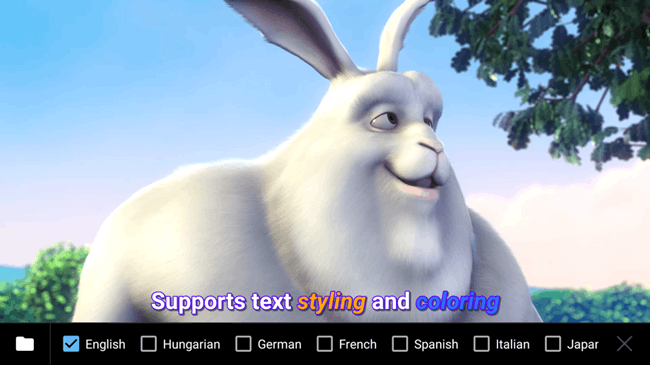
How to Play Audio Files in MX Player on Android
If you are frequently playing dual audio movies on your mobile, then set default audio track in MX Player on Android, to play the same audio language every time. By default, audio playback option is not enabled in this player. However, that doesn’t mean that it is not capable of playing audio files. You can play audio files in MX Player with the features which you get on video interface. Let’s learn how to enable it.
How to Play Audio Files in MX Player on Android
Before going to the procedure, make sure that MX Player is installed on your device or you can download it from play store. It is available in both free and paid versions. The free version works as like the Pro one, but it shows ads if you device is connected to the Internet.

1) In order to play audio files like music tracks, songs, recordings in MX Player, you need to open the app first.
2) On the main interface, you’ll see some folders containing video files. By default, it only shows the folders which have video files. After enabling the audio player, you’ll be able to show audio folders as well from your device.
3) Now tap on the Menu icon and navigate to Settings >> Audio. Here, check the “Audio player” option to use MX Player as an audio player.
4) Go back to the main screen and you’ll see both Audio and Video folders in the list. If the audio folders will not be added automatically, tap on the refresh icon to add them.
Must read: Hidden & Secret Android Tricks Probably You Don’t Know
Now you can play your favorite songs with this player. You can also minimize it and control the music function directly on the notification panel and lock screen. This is all about how to play audio files in MX Player on Android devices. If you have any question regarding this, then share with us.