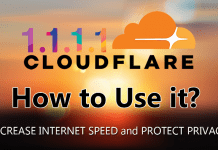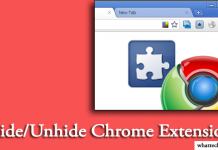Many technology companies developed cloud drives, such as Microsoft OneDrive, Google Drive, Dropbox, Amazon Cloud Drive, MEGA and so on. Each has its own specialties. For various reasons, users registered several accounts. How to manage them is a problem, don’t worry, MultCloud is the solution. By using this online tool, you can easily manage, move, sync, copy, and migrate files between Cloud storage.
Transfer Files Between Cloud Storage with MultCloud

MultCloud is a multiple clouds management app based on a website to transfer files from cloud to cloud easily. It supports more than twenty clouds: Dropbox, Dropbox for Business, Google Drive, Box, Amazon S3, Amazon Cloud Drive, SugarSync, Alfresco, hubiC, Evernote, OneDrive, One Drive for Business, Egnyte, MEGA, CloudMe, Cubby, MyDrive, WEB.DE, Yandex, HiDrive, MySQL, Flickr, MediaFire, ownCloud, ADrive, BaiDu, WebDav and FTP/SFTP.
Right click a file in MultCloud, you can learn MultCloud’s functions: Create, Delete, Upload, Download, Rename, Cut, Copy, Preview, Share, etc.
Here, we discuss some features in details;
Upload: not only upload files, but also upload URL is OK, MultCloud will help you convert the download link t the destination file.
Copy: in its pop-up window, you can copy files to multiple other clouds at the same time, and choose to delete original files or not.
Preview: supports files types are jpg, png, gif, pdf, xls, doc,txt, html, js.
Share: create share links or share by email and SNS. In the left list, there is a Shares Management, your created shares, and received shares can be found there.
Above mentioned features are in MultCloud’s Cloud Explorer. Switch to Cloud Transfer Service, you can set more options for transferring task. MultCloud realized schedule transfer, parallel transmission and still transfer even after power off.
Sync Between Cloud Drives via MultCloud
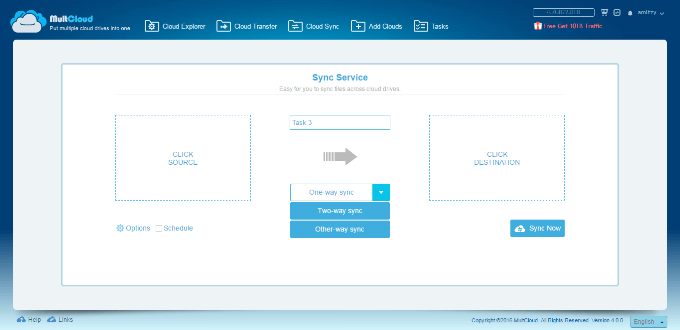
Switch to MultCloud’s Cloud Sync interface, you can enjoy MultCloud’s synchronization service. Sync is similar but different from the transmission. One obvious is that sync may remove files in a cloud, either source or destination. MultCloud provides eight sync ways: One-way Simple Sync, Mirror sync, Move sync, Cumulative Sync, Update sync, Incremental backup sync and Full backup sync to help you sync cloud drives. Other settings are the same as a transfer.
In MultCloud’s Task Manager, you can add three kinds of MultCloud’s task. Check all tasks created by MultCloud or commit again.
Manage Multiple Cloud Services from One Place
MultCloud is free to register. You can also use Google and Facebook for the quick registration. Though, you can experience it first without signing up.
MultCloud provides you 2TB traffic at first and also gives you a chance to upgrade to 10TB freely. You just need to copy and share the given text to your social media and submit that link on the MultiCloud website. That’s it. Then you will get 10TB traffic for free.
Few month ago, it released a Chrome app, which is easy for you using MultCloud and Google Drive. After enabling it on the browser, you’ll see a “TRANSFER TO CLOUD” button on the Google Drive. It would help you to manage files easily with different online storages.
This was all about how to manage and transfer files between cloud services with MultCloud. This is an amazing tool manage your online files. By paying a little amount, you can unlock it’s premium features with more transfer free and unlimited data usage.