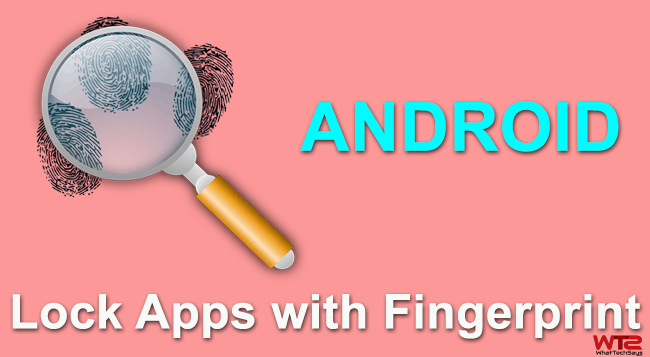
Lock Apps with Fingerprint on Android without a Fingerprint Scanner
To recognize your finger’s pattern, you need a fingerprint scanner on your device, but unfortunately not every Android device comes with a fingerprint scanner. However, still you can lock Android apps with fingerprint by using your rear camera. Let’s know how to do it.
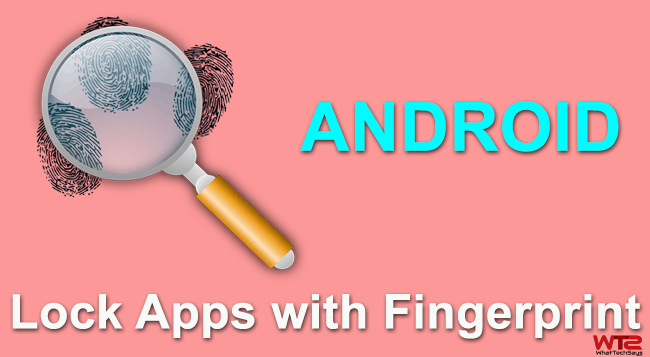
1. Install Fingerprint AppLock (Real)
Fingerprint AppLock (Real) is an Android app developed by SUXD to protect individual apps with biometrics. The application is available in both free and pro version, but the free version works well as our requirements. As of right now, both versions have the same features, but there might be some pro-only features in the near future. Now the free one has ads.
Don’t miss: Take Secret Pictures with Android Without Launching
It scans your fingerprint using your phone’s rear camera and detects it using image processing. You can download it from Google Play Store to lock apps with a fingerprint on Android.
[su_button url=”https://play.google.com/store/apps/details?id=com.fingerprint.futurecamlock&hl=en” target=”blank” style=”flat” background=”#01a51e” color=”#ffffff” size=”5″ wide=”yes” center=”yes” radius=”5″ icon=”icon: android” icon_color=”#ffffff” text_shadow=”0px 0px 0px #000000″ rel=”nofollow”]DOWNLOAD[/su_button]
2. Set Up Your Fingerprint
The front screen of this app has some hexagon like options and decorated very nicely. Within the app, select Finger Enroll button to start the scanning process. It’ll ask you to choose one of your left or right finger which you want to use as your lock password. You can also set PIN and pattern lock in case the fingerprint scanner not work.
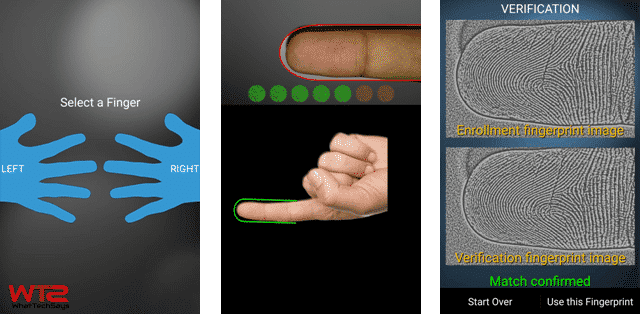
You need to scan your finger for seven times to get your perfect match. Once match confirmed, you can use this finger to unlock your apps.
Note: Not every device will be compatible with this app. Because this app totally depends on the autofocus functionality of your camera. If your autofocus detection speed is low, then it might not work for you. I have only tested it on my Xperia Z2, and it working fine.
3. Lock Your Apps
Once you did the setup process, tap on Lock Apps button. Before lock apps with fingerprint on Android, it’ll prompt you to turn on Accessibility Service for Finger Print Applock. Click on OK button and enable the service. After finish, now you are able to select an app to set finger print lock or pattern lock or number lock. Select the option and tap on LOCK button to lock that app.
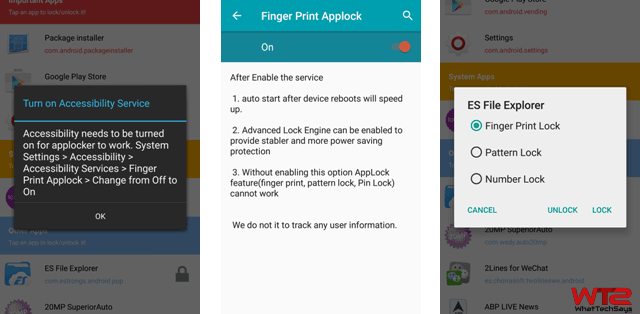
Now whenever you try to open the locked app, you’ll first be required to place your stored finger in front of the camera and have it scanned. If it is the right finger, then it’ll prompt a unlock message. This process is a little bit slower than the dedicated fingerprint scanner, but it works like a charm to lock apps with fingerprint on Android without a fingerprint scanner.