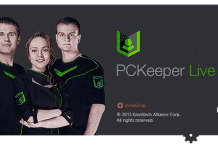Unknown Run Commands
We always use shortcuts to access different functions faster. Here are few useful and unknown Run command shortcuts to access your computer quickly.
Open the C Drive

There is no need to go Computer and open C drive. You can open the C Drive directly from Run window. Enter “\” (with or without Quote) and press Enter button. It’ll open the C Drive in Windows Explorer. This is a very quick process to open the drive.
Open the Home Folder
Home folder in Windows contains all user data, which includes your Pictures, Documents, Music, Contacts, Videos, Desktop and other sub-folders. Run command gives you a quick shortcut to open the Home folder by simply putting “.”(with or without quote) and pressing the Enter button. It’ll open the folder in Windows Explorer.
Open the Users Folder
User folder contains all user name and data of different applications. To open the Users folder, which exists in C drive, type “..”(with or without quote) and press Enter button. It suddenly opens the Users folder in Windows Explorer.
Open Uninstall Programs Window
To remove a program from your system, you always go through Control Panel >> Programs to access the installed programs. To quickly access the installed applications, just put “appwiz.cpl”(without quote) in the Run box and hit Enter.
Open System Properties Window
The System Properties windows contains a variety of useful tools and settings. From there you can set the Computer Name, User Profiles, Startup and Recovery, Remote access and many more. Just put “Sysdm.cpl”(without quote) and press Enter to direct open it.
Conclusion
Here are some useful and unknown Run command shortcuts to perform your work faster. If you are interested, then you can open the page to view the list of all useful commands.