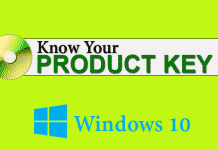If you want to make different changes and tweaks on your computer, it helps a lot. When you try to open it on your computer, if it shows like, ‘Windows cannot find gpedit.msc. Make sure you typed the name correctly, and then try again’. Then you are surely using windows home version.

Now many people are using the Windows 10, but group policy editor not available for Home version; it is only available for Pro and Enterprise version.
Earlier I have described a tweak to increase Internet speed in Win 10, but Home users can’t do this because of the absence of GPeditor. To enable Group Policy Editor in Windows 10 Home, follow the below procedure.
Fix Windows Cannot Find gpedit.msc in Windows 10
This is a simple fix, which you can disable by enabling the group policy editor. This is a third-party gpedit installer, which can solve your problem.
[su_button url=”https://goo.gl/mRQyme” target=”blank” style=”stroked” background=”#0050bf” color=”#ffffff” size=”6″ center=”yes” radius=”5″ icon=”icon: download” text_shadow=”0px 0px 0px #ffffff” rel=”nofollow”]Download Now[/su_button]
This is a small file. After complete of downloading, open the zip archive and run the setup.exe file. It’ll take few seconds to complete.
Must read: Turn off Automatic Updates in Windows 10
To open Group Policy, just open run command and type gpedit.msc or search in the start menu.
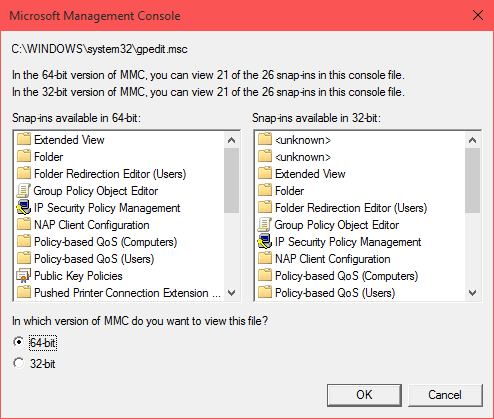
Every time you open, it’ll ask you to choose the 64-bit or 32-bit version. Choose your windows version to open it.
Disclaimer
This was the procedure on how to enable Group Policy Editor in Windows 10 Home. This installer file not only works in Win 10, but also works in Windows 7, 8 and 8.1. I have personally tested it.
This is a simple tweak to enable group policy editor in Windows 10. Hope you all like it. If you are facing any problem or error, then share it below. I’ll try to solve it.