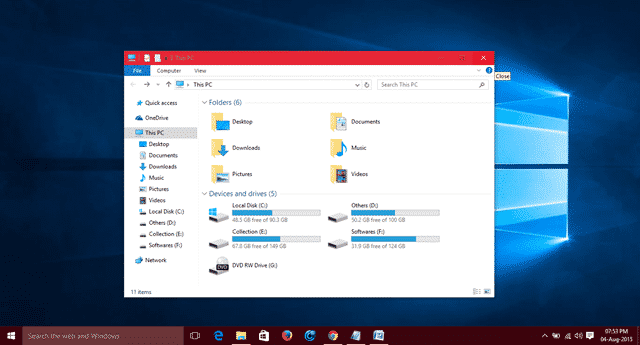
How to Change Windows 10 Title Bar Color in Easy Way
Change the Title Bar Color in Windows 10
With a simple modification, you can set a color for your title bar. Go to Start >> Settings >> Personalization >> Colors and turn off the “Automatically pick an accent color from my background“.

This process just only changes the color of Start, Taskbar and Action center, but not the title bar color.
You may also like: How to Increase Internet Speed in Windows 10
1) In order to make it changeable, download the theme file from the below link.
2) Now go to C: drive >> Windows >> Resources >> Themes and extract the download file here.
3) It’ll ask for permission, click on Continue button.
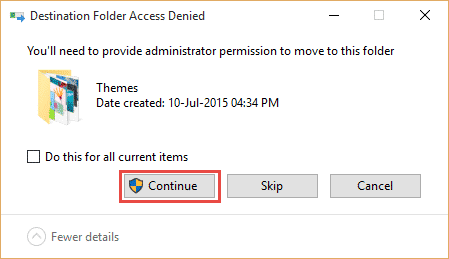
4) After that double-click on colored.theme file to apply the theme.
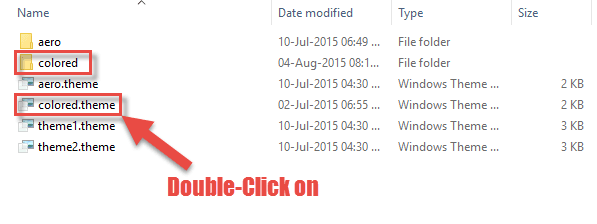
[su_button url=”https://www.mediafire.com/download/7g7x37sa6k5a5gk/Colored.zip” target=”blank” style=”stroked” background=”#00bf46″ color=”#ffffff” size=”6″ center=”yes” radius=”5″ icon=”icon: download” text_shadow=”0px 0px 0px #ffffff” rel=”nofollow”]Download Here[/su_button]
Now you are done! You can now easily change Windows 10 title bar color from the personalization settings. If you have any doubt regarding to this, then feel free to comment below.